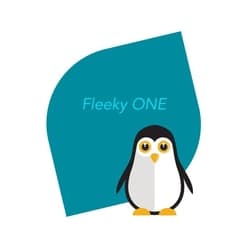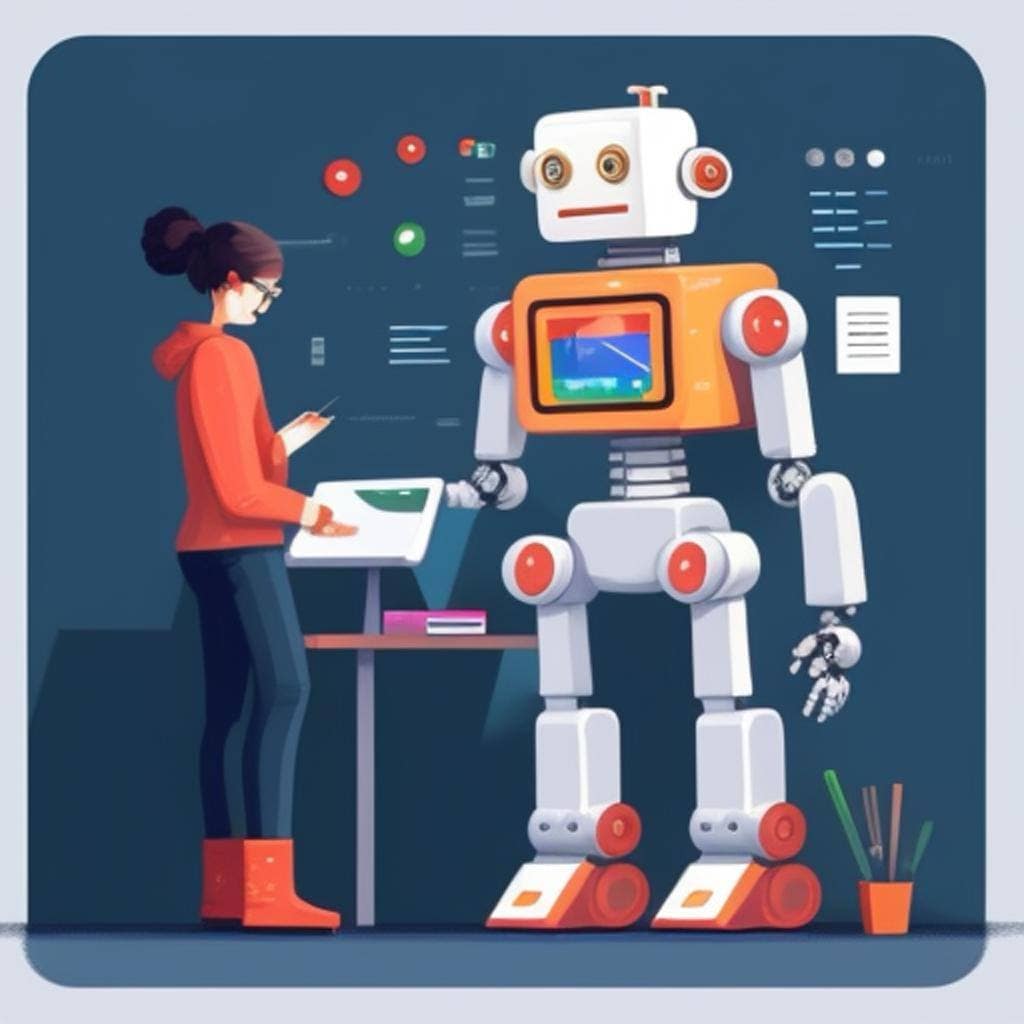
Best tips and practice for Setting up Google Analytics (GA) and Google Search Console
Setting up Google Analytics (GA) and Google Search Console (GSC) effectively is crucial for tracking and optimizing your website’s performance. Here are some best tips and practices for setting up and using GA and GSC:
Google Analytics (GA)
Create a Google Analytics Account
Start by creating a Google Analytics account if you don’t already have one. Sign in with your Google account and follow the setup process.
Set Up a Property
Within your Google Analytics account, create a “property” for your website. Each website you want to track should have its own property.
Install the Tracking Code
To track your website, you’ll need to install the GA tracking code on every page. This code generates data about user behavior and sends it to your GA account.
Enable E-commerce Tracking (if applicable)
If you have an online store, enable e-commerce tracking in GA. This allows you to track sales, transactions, and revenue, providing valuable insights into your online business.
Set Up Goals
Define goals in GA to measure specific user interactions, such as form submissions, newsletter sign-ups, or product purchases. Goals help you track conversions effectively.
Link Google Analytics with Google Search Console
Linking GA with GSC provides valuable insights into your organic search traffic. It allows you to see which keywords are driving traffic and how users behave once they land on your site from search results.
Customize Your Dashboard
Create custom dashboards and reports to monitor the metrics that matter most to your business. Customization allows you to focus on relevant data.
Set Up Alerts
Configure email alerts in GA to be notified of significant changes in your website’s traffic or user behavior. This helps you stay on top of issues or opportunities.
Google Search Console (GSC)
Verify Your Website
Start by verifying ownership of your website in GSC. There are various methods for verification, such as adding an HTML tag to your site’s code or using a DNS record.
Submit a Sitemap
Submitting an XML sitemap in GSC helps Google understand the structure and content of your website. It can improve the indexing of your pages.
Monitor Indexing Status
Keep an eye on the indexing status in GSC to ensure that Google is crawling and indexing your pages correctly. Address any crawl errors promptly.
Check for Manual Actions
GSC can alert you to any manual actions or penalties applied to your site by Google. Address these issues as soon as possible to maintain good search rankings.
Review Performance Data
Use GSC’s performance reports to analyze how your website appears in Google search results. Track impressions, clicks, click-through rates, and average positions.
Identify Keyword Opportunities
Analyze the “Queries” report in GSC to discover keywords that your site ranks for. Optimize your content around these keywords to improve your search presence.
Monitor Mobile Usability
Ensure that your website is mobile-friendly by checking the “Mobile Usability” report in GSC. Mobile usability is a critical factor in search rankings.
Explore Rich Results and Enhancements
GSC provides insights into rich results and enhancements, such as structured data markup. Implement structured data to enhance your search listings.
Link to Google Analytics
As mentioned earlier, link your GSC property with Google Analytics to access combined insights about your website’s search performance and user behavior.
Stay Informed and Act
Regularly check for messages and alerts from GSC. Google may provide valuable information or recommendations to improve your site’s performance.
By following these tips and practices, you’ll set up Google Analytics and Google Search Console effectively and gain valuable insights into your website’s performance, user behavior, and search presence. This data will help you make informed decisions to optimize your website and achieve your online goals.
When it comes to submitting sitemaps to GSC what are best practices
When it comes to submitting sitemaps to Google Search Console (GSC), there are several best practices to ensure your sitemaps are efficiently processed and your website’s pages are indexed properly. Here are some tips:
Create an XML Sitemap
Your sitemap should be in XML format, which is the standard format for search engines. XML sitemaps are machine-readable and contain essential information about your website’s pages.
Include All Important Pages
Ensure that your sitemap includes all the important pages on your website. This typically includes your main content pages, blog posts, product pages, and any other pages you want to be indexed.
Use Correct URL Format
Include the full URLs of your pages in the sitemap, including the “http://” or “https://” protocol. Make sure the URLs are accurate and follow your site’s structure.
Keep Sitemaps Updated
Regularly update your sitemap to reflect changes on your website. If you add new pages or remove old ones, update the sitemap accordingly. This ensures search engines have the most up-to-date information.
Keep Sitemaps Organized
If your website has a large number of pages, you can organize your sitemap by creating multiple sitemap files and a sitemap index file. This can make it easier to manage and submit to GSC.
Prioritize Pages
Use the <priority> tag in your sitemap to indicate the relative importance of pages. This is a hint to search engines, but they may not always follow it.
Include Last Modification Date
Include the last modification date of each page in your sitemap using the <lastmod> tag. This helps search engines understand when a page was last updated.
Set Crawling Frequency
You can use the <changefreq> tag to suggest how often search engines should crawl a page. This is also a hint, and search engines may adjust their crawling frequency based on their own algorithms.
Submit to GSC
Once you’ve created or updated your sitemap, log in to Google Search Console, select your property, and go to the “Sitemaps” section. There, you can submit your sitemap(s). Google will then start crawling and indexing the pages listed in your sitemap.
Monitor Sitemap Status
Keep an eye on the status of your submitted sitemap(s) in Google Search Console. Look for any errors or issues that may prevent Google from properly processing your sitemap.
Submit Multiple Sitemaps (if necessary)
If you have a very large website, you may need to create multiple sitemaps for different sections or types of content. You can submit these individually or include them in a sitemap index file.
Test Your Sitemap
Before submitting your sitemap to GSC, use online XML sitemap validators to check for any errors or issues. This ensures that your sitemap is well-formed and free of errors.
By following these best practices, you can ensure that your sitemaps are effectively processed by Google Search Console, which, in turn, helps improve the indexing of your website’s pages and enhances your overall search engine visibility.
The robots.txt file and tags
The robots.txt file, often referred to as the robots exclusion protocol, is a text file that tells web robots (like search engine crawlers) which parts of your site they are allowed to crawl and index and which parts they should avoid. It doesn’t use specific tags like HTML does, but rather it uses a set of directives or rules.
Here are the two most common directives used in a robots.txt file:
User-agent
This directive specifies which web robots or user agents the rule applies to.
For example:makefile
User-agent: *
The asterisk (*) is a wildcard and means that the rule applies to all user agents or web robots.
Disallow
This directive tells the user agent which paths or directories should not be crawled or indexed. For example:javascript
Disallow: /private/
In this case, it tells web robots not to crawl any pages under the /private/ directory.
Example of a basic robots.txt file
javascript
User-agent: *
Disallow: /private/
Disallow: /restricted/
In this example, all web robots are instructed not to crawl pages under the /private/ and /restricted/ directories.
It’s important to note that while most search engines honor the directives in a robots.txt file, it’s not a foolproof way to keep content off the web. Determined robots may ignore the rules, and sensitive or confidential information should not solely rely on robots.txt for protection.
Additionally, web crawlers will look for the robots.txt file at the root of your website (e.g., https://www.example.com/robots.txt). Make sure the file is accessible and correctly formatted for it to be effective in controlling the behavior of web robots on your site.
An outstanding robot.txt that allows indexing of website
An outstanding robots.txt file that allows indexing of your entire website for all user agents (web robots) is a very simple one. Here’s an example:
makefile
User-agent: *
Disallow:
In this robots.txt file:
- User-agent: *: This line specifies that the rules apply to all user agents (web robots). The asterisk (*) is a wildcard that covers all user agents.
- Disallow:: The empty Disallow: directive means that there are no restrictions, and all parts of your website are open for crawling and indexing by search engines.
This robots.txt file essentially tells all web robots that they are allowed to crawl and index every page and directory on your website. It’s a straightforward way to ensure that your entire website is accessible to search engines.
Note that in most cases, you may not need to create a robots.txt file with these rules because search engines generally assume they have permission to crawl and index your site unless explicitly instructed otherwise. So, if you want all of your content to be indexed, simply not having a robots.txt file is often sufficient.
It’s also worth mentioning that some websites may have more complex robots.txt rules for specific reasons, such as excluding certain directories or pages from indexing. In such cases, the rules would be tailored to the website’s specific needs.
Shop Corner
Google SEO on Amazon
Best of luck with your website, and have a great day!
Source OpenAI’s ChatGPT Language Model and DALLE – Images Picsart

Invest in your future & learn
Learn affiliate marketing & build your own website.
Heads up! Make sure you sign up using my referral link to get access to my personal coaching and all features.
👉 Sign Up