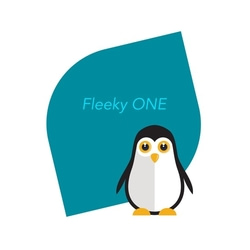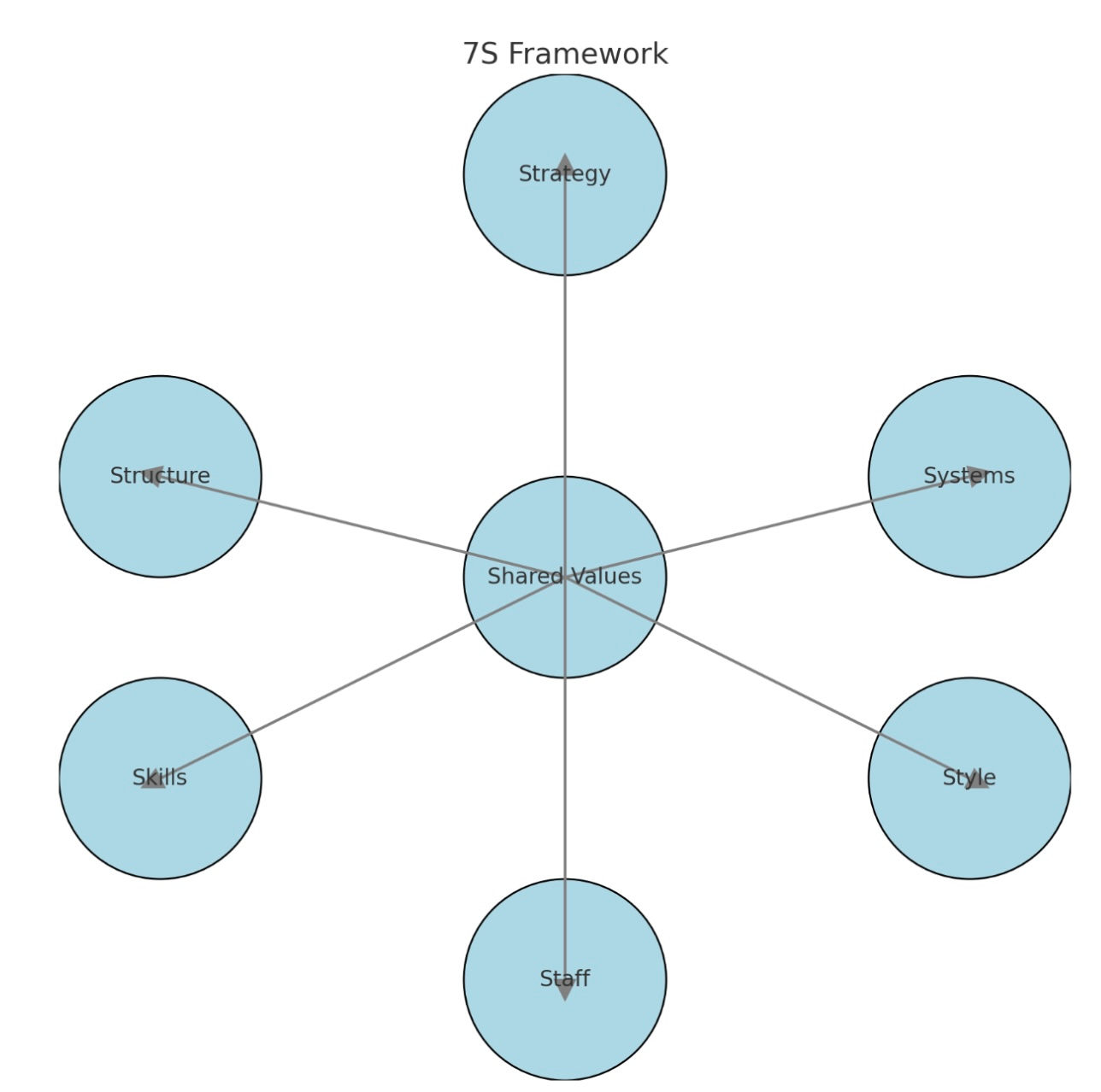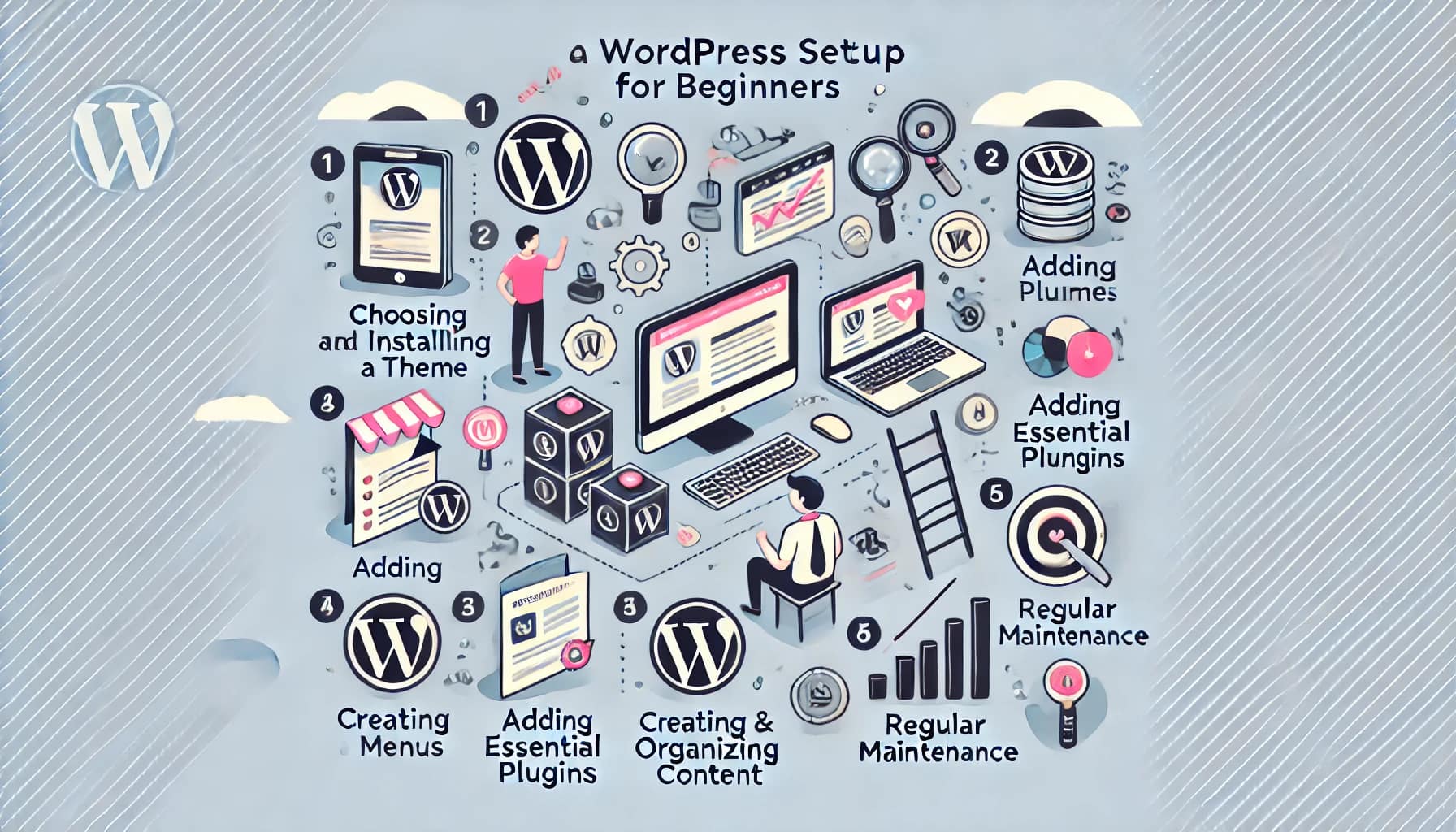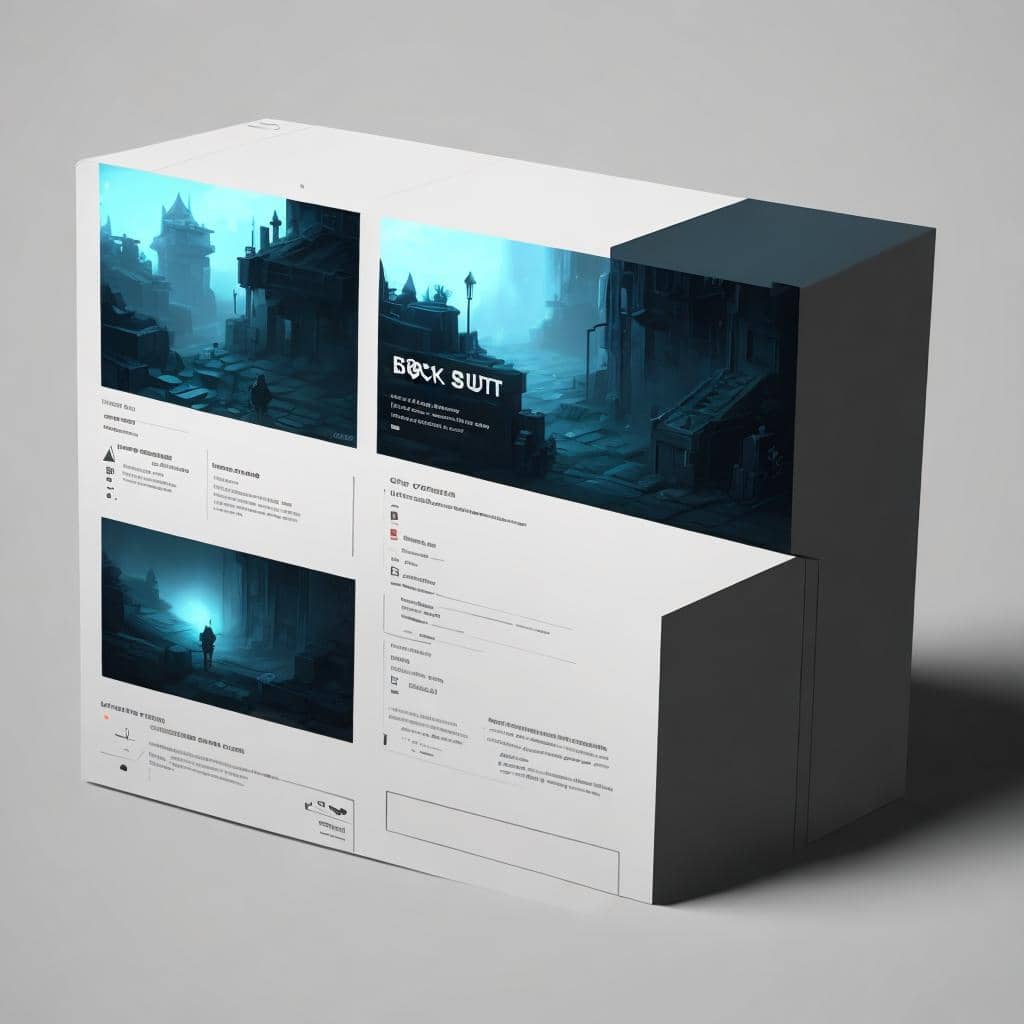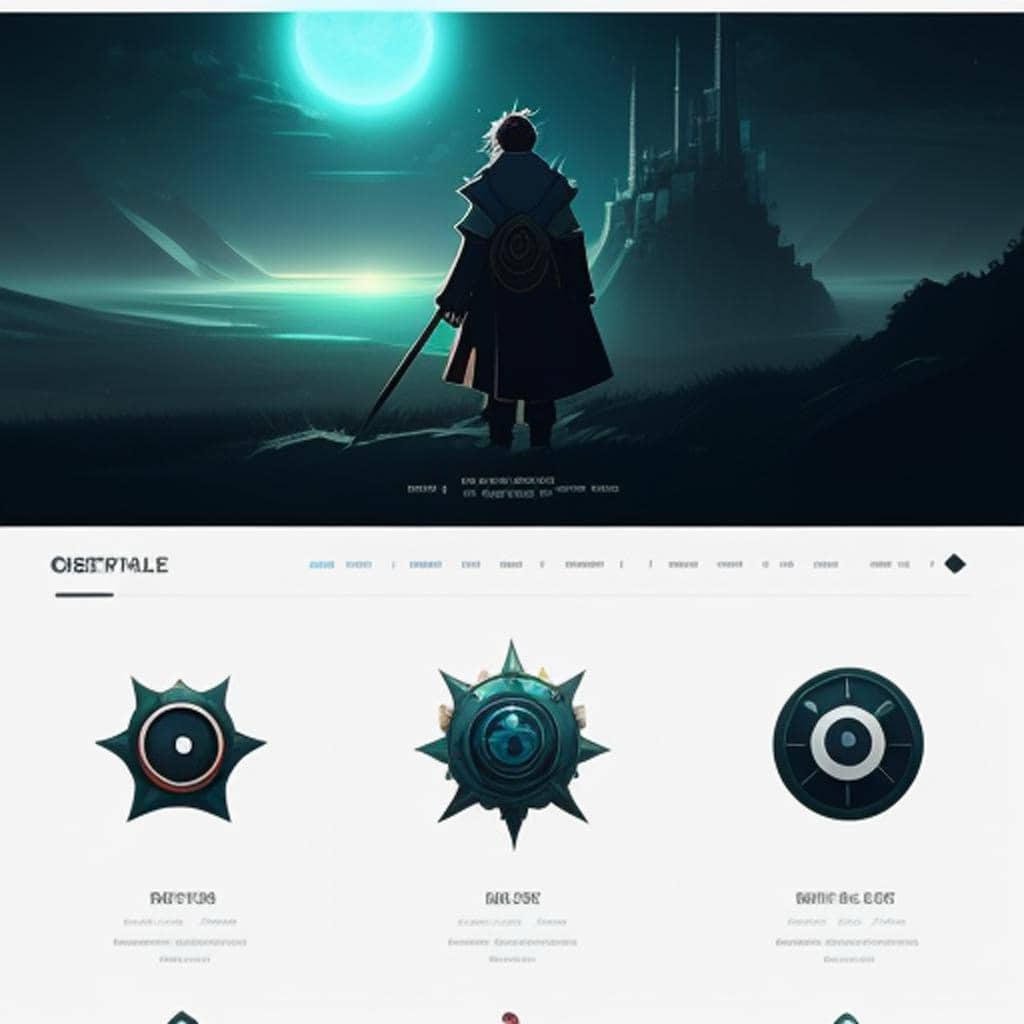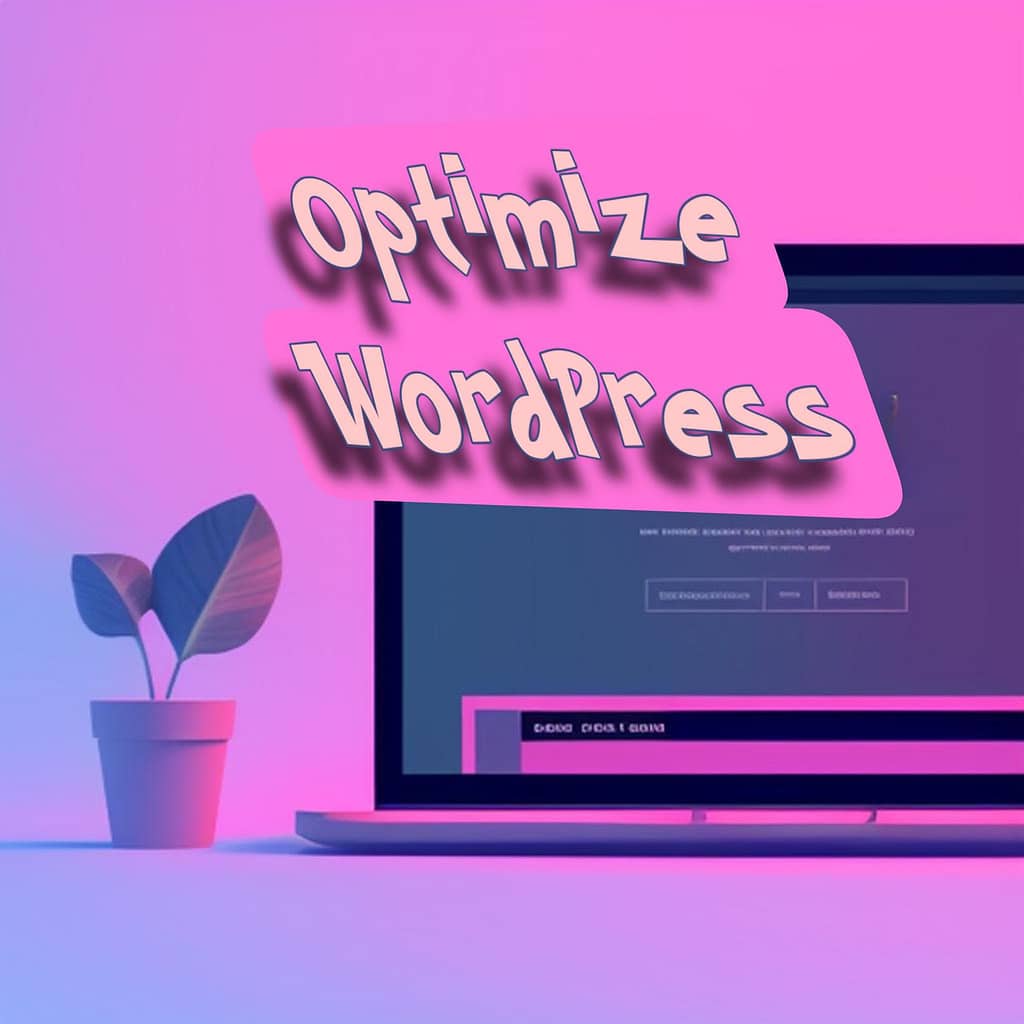
Practical steps to optimize a WordPress Website
Optimizing a WordPress website is essential for improving its performance, user experience, and search engine visibility. Here are some practical steps you can take to optimize your WordPress website:
Choose a Reliable Hosting Provider
Opt for a reputable hosting provider that offers good server performance, uptime, and security. A fast and stable hosting environment is crucial for website optimization.
Use a Lightweight Theme
Select a lightweight and well-coded theme that doesn’t add unnecessary bloat to your website. Avoid using overly complex themes with excessive features and functionality that you don’t need.
Install a Caching Plugin
Use a caching plugin such as W3 Total Cache or WP Super Cache to generate static HTML files of your dynamic WordPress pages. Caching helps reduce server load and improves page loading times for your visitors.
Optimize Images
Compress and optimize your images before uploading them to your WordPress site. You can use plugins like Smush or EWWW Image Optimizer to automatically optimize images without sacrificing quality.
Enable GZIP Compression
Enable GZIP compression on your server to reduce the size of your website files during transmission. This helps in faster data transfer between the server and the user’s browser.
Minify CSS and JavaScript
Minify your CSS and JavaScript files to reduce their file size by removing unnecessary characters, spaces, and comments. This can be done using plugins like Autoptimize or WP Rocket.
Utilize a Content Delivery Network (CDN)
Implement a CDN to deliver your website’s static content (images, CSS, JavaScript) from servers located closer to your visitors. This reduces latency and improves page load times globally.
Optimize Database
Regularly clean up your WordPress database by removing unnecessary data such as post revisions, spam comments, and transient options. You can use plugins like WP-Optimize or WP-Sweep for this purpose.
Enable Browser Caching
Set appropriate expiration dates for static resources on your website, such as images, CSS, and JavaScript files. This allows returning visitors to load your site faster by storing these files locally in their browsers.
Implement Lazy Loading
Lazy loading delays the loading of images and other media elements until they come into view as the user scrolls down the page. This improves initial page load times and reduces bandwidth usage.
Optimize Permalink Structure
Use a clean and SEO-friendly permalink structure that includes relevant keywords. You can set this up under the “Settings” > “Permalinks” section in your WordPress dashboard.
Update WordPress and Plugins
Keep your WordPress installation, themes, and plugins up to date to ensure you have the latest features, bug fixes, and security patches. Outdated software can lead to performance and security issues.
Monitor Website Performance
Regularly monitor your website’s performance using tools like Google PageSpeed Insights, GTmetrix, or Pingdom. These tools provide insights and recommendations for further optimization.
Use a Caching DNS Provider
Utilize a caching DNS provider like Cloudflare to improve DNS lookup times and provide an extra layer of security.
Implement SSL/TLS
Secure your website with an SSL/TLS certificate to enable HTTPS. This not only improves security but can also boost your search engine rankings.
Remember to back up your website before making any significant changes and test each optimization step to ensure it doesn’t cause any conflicts or issues with your site’s functionality.
Shop tip
WordPress optimization on Amazon
Thank you for reading and sharing!
Source OpenAI’s ChatGPT-3 Language Model – Images Picsart

Invest in your future & learn
Learn affiliate marketing & build your own website with an awesome community and join me there. You can be a free starter for as long as needed. It includes free hosting and basic teachings. If you are an advanced user, you may like to level up. Just have a look, and see for yourself!