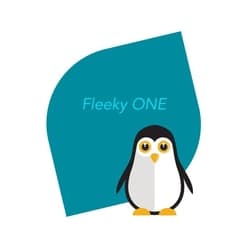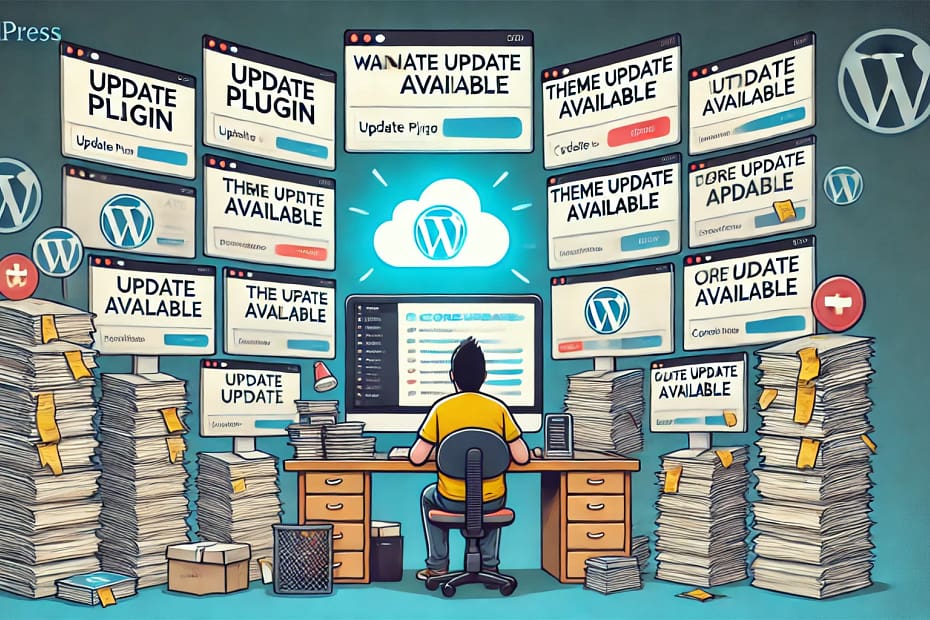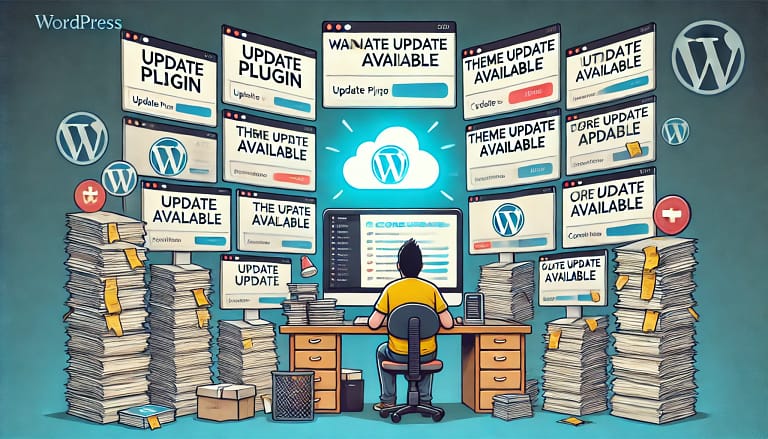
6 Automation Tools for WordPress
6 Automation Tools for Updates for WordPress Management
Keeping your WordPress website updated is crucial for security, performance, and compatibility. Neglecting updates for the WordPress core, plugins, or themes can leave your site vulnerable to security breaches, slow loading times, and broken functionality. However, managing updates manually can be time-consuming, especially if you manage multiple sites. That’s where automation tools come in. These tools streamline the update process, ensuring your sites are always running optimally with minimal effort on your part.
Here’s a deep dive into the best automation tools for managing updates for WordPress core, plugins, and themes, along with examples to help you make the right choice.
Why Automate WordPress Updates?
Before we explore the tools, let’s highlight the benefits of automating WordPress updates:
- Time-Saving: Automating updates lets you focus on content and strategy rather than repetitive maintenance tasks.
- Security: Outdated software is a primary target for hackers. Automated updates keep your site secure without constant manual intervention.
- Performance: Updates often include performance improvements, ensuring your site loads quickly.
- Compatibility: Automatic updates help ensure your WordPress core, plugins, and themes work seamlessly together.
Top Automation Tools for WordPress Updates
1. ManageWP
ManageWP is one of the most popular tools for managing multiple WordPress sites. It offers a centralized dashboard for overseeing updates, backups, and performance.
- Key Features:
- One-click updates for WordPress core, plugins, and themes.
- Automatic updates for plugins and themes based on customizable settings.
- Monthly or real-time backups included.
- Integrated performance and security checks.
- Example Use Case: A digital agency managing 20 client websites uses ManageWP to apply updates across all sites simultaneously. With a single click, the agency can update all plugins without logging into each site individually.
- Pricing: Free for basic features; premium add-ons like real-time backups start at $2 per site per month.
2. MainWP
MainWP is a self-hosted, open-source WordPress management tool ideal for agencies and developers.
- Key Features:
- Automated updates for plugins, themes, and WordPress core.
- Customizable settings to exclude specific plugins or themes from automatic updates.
- Security-focused tools to monitor vulnerabilities before updates are applied.
- Central dashboard for unlimited sites.
- Example Use Case: A freelance developer manages 15 client sites with different hosting providers. Using MainWP, they schedule weekly updates for all plugins and use the Vulnerability Checker extension to ensure no plugin updates introduce new risks.
- Pricing: Core plugin is free; premium extensions start at $29 annually.
3. InfiniteWP
InfiniteWP is another powerful tool for managing multiple WordPress sites. It focuses on offering bulk management capabilities.
- Key Features:
- Automatic updates for WordPress core, plugins, and themes.
- On-demand backups before applying updates.
- Easy rollback option in case an update causes issues.
- Custom schedules for updates.
- Example Use Case: A small business owner with three WordPress websites uses InfiniteWP to automate nightly updates and backups. If a plugin update breaks a site, the rollback feature ensures quick recovery.
- Pricing: Free core features; premium plans start at $147 per year for additional functionality.
4. WP Umbrella
WP Umbrella is a modern tool designed to make WordPress maintenance effortless.
- Key Features:
- Automatic updates for plugins, themes, and WordPress core.
- Performance and error monitoring tools included.
- Team collaboration features for shared site management.
- Detailed activity logs for tracking updates.
- Example Use Case: A startup team with limited technical expertise uses WP Umbrella to manage updates for their eCommerce store. The tool ensures their WooCommerce plugins stay up-to-date without risking downtime.
- Pricing: Starts at $1.99 per site per month.
5. iThemes Sync (Now Solid Central)
iThemes Sync is part of the iThemes ecosystem, making it an excellent choice for users already familiar with iThemes products like BackupBuddy and iThemes Security.
- Key Features:
- Automatic updates for plugins, themes, and WordPress core.
- Remote site management from a single dashboard.
- Detailed reporting on updates applied.
- Integration with iThemes Security for enhanced safety.
- Example Use Case: A blogger uses iThemes Sync to automate updates for their site’s themes and plugins while receiving weekly email reports detailing the changes.
- Pricing: Starts at $6 per month for up to 10 sites.
6. Jetpack
Jetpack, developed by Automattic (the creators of WordPress.com), offers a suite of features for WordPress users, including automated updates.
- Key Features:
- Automatic updates for plugins and themes.
- Site downtime and performance monitoring.
- Basic security features like malware scanning.
- Cloud-based backups (with premium plans).
- Example Use Case: A hobbyist blogger uses Jetpack’s free plan to keep their plugins up-to-date and relies on its downtime monitoring to ensure their site is always accessible.
- Pricing: Free for basic updates; premium plans start at $9.95 per month.
How to Choose the Right Tool?
Here’s a quick comparison to help you decide:
| Tool | Best For | Starting Price | Unique Features |
| ManageWP | Agencies and freelancers | Free, $2/site add-ons | Centralized dashboard, performance checks |
| MainWP | Advanced users and developers | Free core, $29+ | Self-hosted, unlimited sites |
| InfiniteWP | Small businesses and agencies | Free core, $147+ | Easy rollback, custom schedules |
| WP Umbrella | Teams and collaboration | $1.99/site | Error monitoring, activity logs |
| iThemes Sync | Bloggers and small site owners | $6/month | Security integration, reporting |
| Jetpack | Beginners and single sites | Free, $9.95/month | Downtime monitoring, malware scanning |
Tips for Automating WordPress Updates Safely
- Test Updates: Use a staging environment before deploying updates to your live site.
- Enable Backups: Ensure backups are configured so you can restore your site in case an update causes issues.
- Monitor After Updates: Keep an eye on site performance and functionality after updates to catch any potential conflicts.
- Exclude Sensitive Plugins: Some plugins (like WooCommerce or payment gateways) should be updated manually to avoid compatibility issues.
Conclusion
Automation tools for WordPress updates are indispensable for anyone looking to save time and maintain secure, high-performing websites. Whether you’re managing a personal blog, an eCommerce store, or a portfolio of client sites, there’s a tool tailored to your needs. With the options outlined here, you can confidently automate updates, ensuring your WordPress ecosystem stays up-to-date and secure with minimal effort.
So, pick a tool, set it up, and let automation take the reins!
Stay awesome and rock those WordPress sites! 🚀🏆✨
Source OpenAI’s ChatGPT Language Models and Dalle

Invest in your future & learn
Learn affiliate marketing & build your own website.
Heads up! Make sure you sign up using my referral link to get access to my personal coaching and all features.
👉 Sign Up