
Updating wordpress
Once in a while,
WordPress comes with an update
New features
New solutions
Training
Golden tip
Do not forget to back up your site
before upgrading plugins or wordpress
Do you automate your updates?
Better consider that option if you didn’t…
A Playful and Motivating Guide
In the vast digital landscape, there exists a magical realm called WordPress. This world, teeming with creativity and innovation, beckons to website owners, developers, and content creators alike. If you’ve ever crafted a blog post, managed an online store, or designed a portfolio, you’ve likely traversed this enchanted land. But as with all magical realms, it occasionally demands a little upkeep to keep the magic alive. Yes, we’re talking about the sometimes dreaded but oh-so-necessary task of updating WordPress.
Updating WordPress is like giving your website a breath of fresh air. It’s akin to spring cleaning, a makeover, and a health check-up all rolled into one. But why do some folks groan at the thought? Perhaps it’s the fear of the unknown, the concern about breaking something, or simply the hassle of taking time out of a busy schedule. Well, fear not! This article is here to not only motivate you but also infuse a sense of fun into your WordPress update routine. So, buckle up and let’s embark on this journey together.
The Ever-Evolving World of WordPress
Every so often, like a comet streaking across the sky, WordPress releases an update. These updates bring with them a host of new features, solutions to old problems, and a promise of a smoother, more secure experience. Imagine your WordPress site as a trusty old ship. Regular updates are the magical wind that fills its sails, guiding it towards new horizons.
New Features
Ah, the allure of new features! With each update, WordPress rolls out a delightful assortment of tools and capabilities designed to make your life easier and your website more powerful. Think of it as a treasure chest, each update unlocking a new trove of gems. Whether it’s a sleek new editor, enhanced media handling, or improved performance features, there’s always something to look forward to.
Consider the recent updates that introduced the Gutenberg editor. Initially met with mixed feelings, it has now transformed the way we create content, offering a block-based approach that’s both intuitive and flexible. Imagine building your pages like stacking LEGO blocks, each piece fitting perfectly into place to create a masterpiece.
New Solutions
Alongside these shiny new features, updates often bring solutions to lingering issues. Bugs that once plagued your site are squashed, vulnerabilities are patched, and performance is fine-tuned. It’s like hiring a team of digital exterminators to ensure your website remains in tip-top shape.
Remember the days when you had to deal with annoying compatibility issues between plugins? Or when your site’s speed would inexplicably drag? WordPress updates often come with under-the-hood improvements that address these very problems, making your site faster, more reliable, and more secure.
Training
But wait, there’s more! With each update, there’s a learning curve, a chance to grow your skills and expand your knowledge. Think of it as leveling up in a video game. As you master new features and understand the nuances of each update, you become a more proficient and confident WordPress user.
Fortunately, the WordPress community is vast and supportive. Countless tutorials, webinars, and forums are at your disposal, ready to guide you through the latest changes. Embrace this opportunity to learn and evolve, turning potential challenges into exciting adventures.

The Art of Updating
A Step-by-Step Guide
So, how do you go about updating your WordPress site? Fear not, dear reader, for we shall guide you through this process with the grace and ease of a seasoned adventurer.
Step 1: Backup, Backup, Backup!
Before you embark on any update quest, there is one golden rule you must follow: always back up your site. Think of it as your safety net, your lifeline, your insurance policy against the unpredictable.
Backing up your site ensures that, should anything go awry during the update process, you can easily restore your website to its former glory. There are several ways to back up your WordPress site:
- Manual Backup: You can manually back up your files and database using tools like cPanel or FTP.
- Plugins: There are numerous plugins available that can automate the backup process, such as UpdraftPlus, BackupBuddy, or Duplicator.
- Hosting Provider: Many hosting providers offer backup services as part of their packages. Check with your provider to see what options are available.
Step 2: Check Compatibility
Before hitting that update button, it’s wise to ensure that your themes and plugins are compatible with the new WordPress version. This is akin to checking the weather forecast before setting sail. Incompatibilities can lead to conflicts, causing your site to malfunction or break.
Most reputable theme and plugin developers will update their products in line with WordPress releases. Check for updates to your themes and plugins, and read any release notes or documentation provided. It’s also a good idea to test updates in a staging environment before applying them to your live site.
Step 3: Update Plugins and Themes First
Now that you’ve backed up your site and checked for compatibility, it’s time to update your plugins and themes. This is a bit like prepping your ship’s crew and equipment before setting sail. By updating plugins and themes first, you minimize the risk of conflicts during the WordPress core update.
Navigate to your WordPress dashboard and head to the “Updates” section. Here, you’ll see a list of available updates for your plugins and themes. Update them one by one, checking your site after each update to ensure everything is functioning correctly.
Step 4: Update WordPress Core
With your backups in place and your plugins and themes up to date, you’re ready to tackle the main event: updating WordPress itself. This step is the equivalent of launching your ship into uncharted waters, full of excitement and anticipation.
From your WordPress dashboard, go to the “Updates” section and click the “Update Now” button under the WordPress update notification. The process should be quick and seamless, but if anything goes wrong, you have your trusty backup to fall back on.
Step 5: Test Your Site
Once the update is complete, it’s time to thoroughly test your site. Think of this as your post-voyage inspection, ensuring everything is in order and your ship is seaworthy. Check your homepage, navigate through your site, test forms, and interact with various elements to ensure everything is functioning as expected.
If you encounter any issues, refer to your backup and troubleshoot as needed. Sometimes, conflicts arise, and you may need to disable a plugin or revert to a previous version until a solution is found.
Automation = The Future of Updates
As you become more comfortable with the update process, you might consider automating it. Automation is like having a trusty first mate who takes care of the routine tasks, freeing you to focus on more important matters.
Why Automate?
Automation offers several benefits:
- Convenience: Updates are applied automatically, reducing the time and effort required on your part.
- Security: Regular updates ensure your site remains secure, minimizing the risk of vulnerabilities.
- Performance: Automated updates help maintain optimal site performance by ensuring you’re always running the latest version.
How to Automate Updates
There are several ways to automate updates:
- Hosting Providers: Many hosting providers offer automatic updates as part of their services. Check with your provider to see if this option is available.
- Plugins: Plugins like Easy Updates Manager and Jetpack can automate updates for WordPress core, themes, and plugins.
- WordPress Settings: You can enable automatic updates directly from your WordPress dashboard. Navigate to “Updates” and look for the option to enable automatic updates.
Automation is a powerful tool, but it’s important to monitor your site regularly to ensure everything runs smoothly. Even with automation, a little human oversight is always wise.
Embracing the Adventure
Updating WordPress doesn’t have to be a chore. In fact, it can be an adventure, a chance to explore new features, learn new skills, and keep your site running at its best. Approach it with a positive mindset, and you’ll find that each update brings with it a sense of accomplishment and progress.
Overcoming Common Fears
It’s natural to feel a bit apprehensive about updating WordPress, especially if you’ve encountered issues in the past. Let’s address some common fears and how to overcome them.
- Fear of Breaking the Site: The most common fear is that something will go wrong during the update. By following best practices like backing up your site and testing updates in a staging environment, you can mitigate this risk.
- Fear of Incompatibility: Incompatibilities between WordPress and plugins or themes can be frustrating. Keep your themes and plugins updated, and choose reputable developers who prioritize compatibility.
- Fear of the Unknown: Embrace the unknown as an opportunity to learn and grow. The WordPress community is vast and supportive, offering countless resources to help you navigate new updates.
Celebrating Success
Each successful update is a victory worth celebrating. Take a moment to appreciate the improved performance, new features, and enhanced security your site now enjoys. Share your experience with the WordPress community, offering tips and insights to help others on their update journey.
The Ongoing Journey
Updating WordPress is an ongoing journey, one that requires regular attention and care. But it’s a journey worth taking, filled with opportunities for growth, improvement, and discovery. By embracing the update process with a positive and playful attitude, you can turn a routine task into a rewarding adventure.
Remember, the world of WordPress is ever-evolving, and staying up to date ensures you’re always at the forefront of innovation. So, the next time an update notification appears, don’t groan in frustration. Instead, smile and prepare to embark on your next WordPress adventure. Your website will thank you, and you’ll become a more confident and capable WordPress user in the process.
Happy updating!

Invest in your future & learn
Learn affiliate marketing & build your own website.
Heads up! Make sure you sign up using my referral link to get access to my personal coaching and all features.
👉 Sign Up
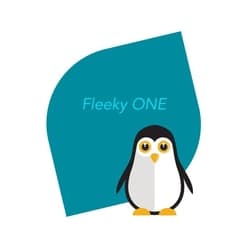
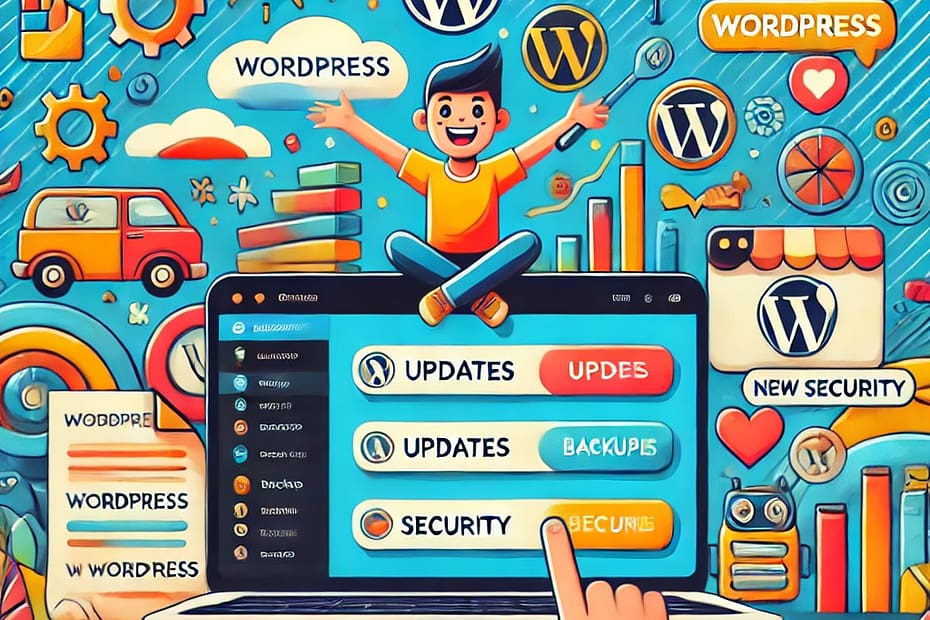



Hi Fleeky. These are very clear and simple instructions indeed like your motto :). Although WA updates WP automatically but if you host your domain else where, you need to back up, correct me if I’m wrong. One question though. Back up to folder. Any folder I create on the desk top? Great stuff. Thanks.
Hi Moona,
You can automate wordpress updates with plugins. Although the automatic update of wordpress and plugins is not recommended.
Always backup first! That is the message
When it comes to folders you can make a BU folder (backup) and give a name to your file like : name of my site and date of backup fleeky210318 before saving to it.
Hope this helped.
To your success