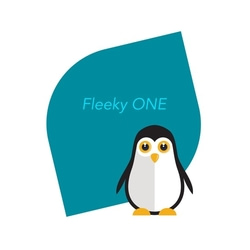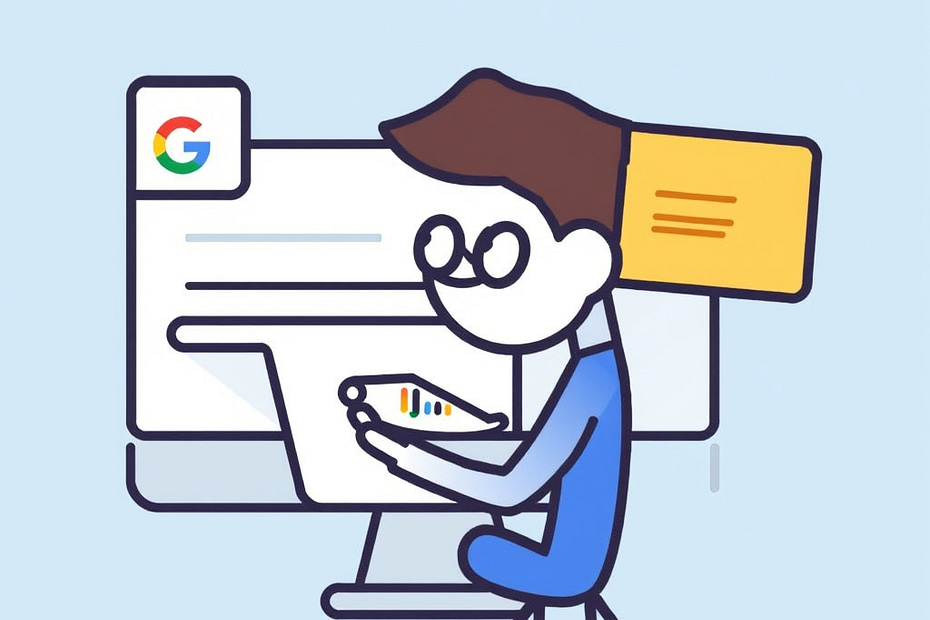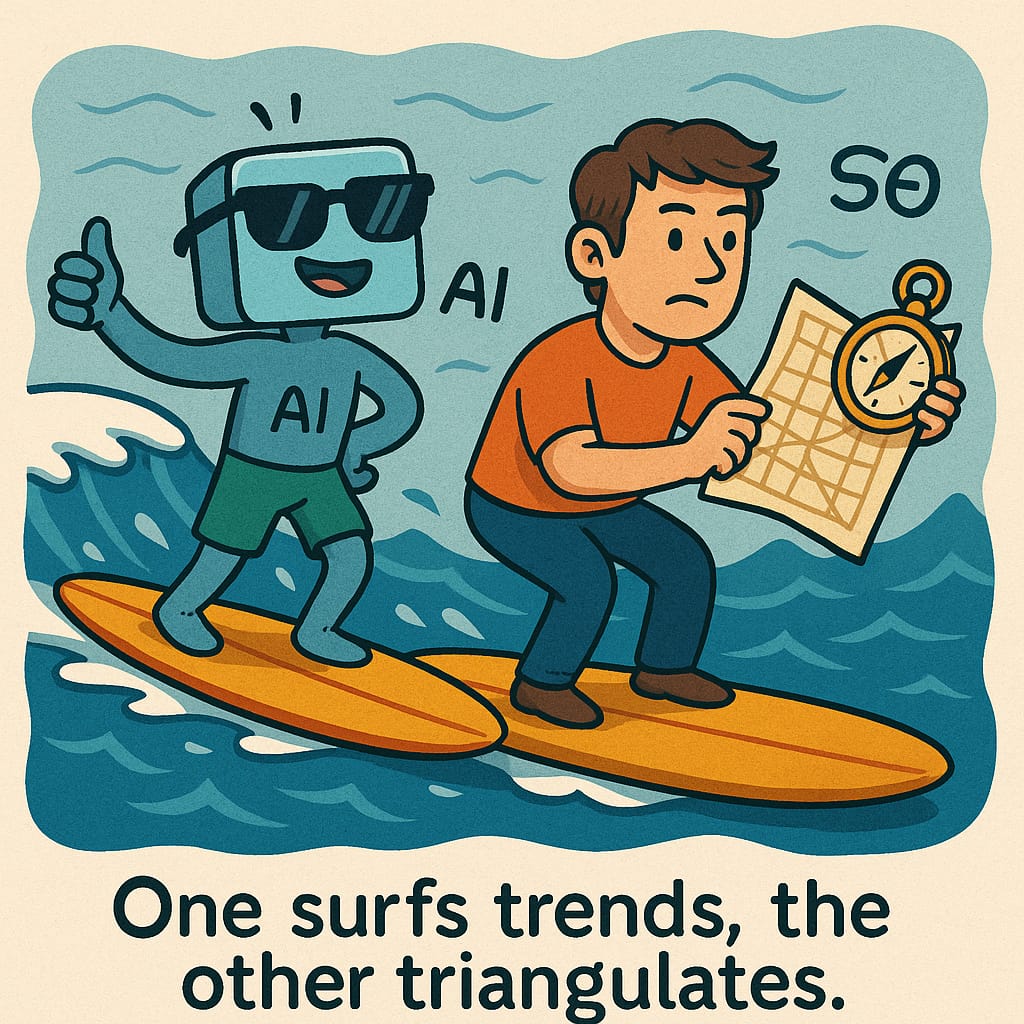Reviewing changes in Google Search Console (GSC)
How to review changes in GSC… best technique
Step-by-Step Guide to Reviewing Changes in Google Search Console
Reviewing changes in Google Search Console (GSC) is a great way to measure the impact of your SEO efforts, like optimizing your blog post for the keyword “Trinary System.” Here’s a step-by-step guide to help you effectively track and analyze the changes.
1. Log in to Google Search Consoler
- Go to Google Search Console and log in using the Google account associated with your website.
- If your website is not yet set up in GSC, you’ll need to add it and verify ownership. Follow the instructions provided by Google to complete this process.
2. Access the Performance Report
- On the left-hand menu, click on “Performance”.
- This report shows essential metrics like clicks, impressions, average CTR (click-through rate), and average position for your entire site.
3. Set the Right Date Range
- At the top of the Performance report, click on the date range filter.
- Select a custom date range to compare the period before and afteryou made changes to your blog post.
- For example, if you optimized your post on September 1st, compare data from the 30 days before (e.g., August 1st – August 31st) to the 30 days after (e.g., September 1st – September 30th).
4. Filter by Page
- To analyze the specific blog post, click on the “+ New” button under the Performance tab and select “Page.”
- Enter the exact URL of your optimized blog post (e.g., https://aitrot.com/the-trinary-system-unleashing-a-new-dimension-of-information-processing/my-project/).
- This filter will display data specific to that page, allowing you to see how its performance has changed.
5. Analyze Key Metrics
Focus on these key metrics to understand the impact of your changes:
- Impressions: The number of times your post appeared in search results.
- What to Look For: An increase in impressions suggests your content is appearing more frequently in search results.
- Clicks: The number of times users clicked on your post from search results.
- What to Look For: A rise in clicks indicates that more users are choosing to visit your post.
- Average CTR (Click-Through Rate): The percentage of impressions that resulted in a click.
- What to Look For: An increase in CTR suggests that your title and meta description are attracting more users. Aim for a CTR above 2-3% as a starting point.
- Average Position: The average position of your page in search results for your targeted keyword.
- What to Look For: A decrease in the average position number means your page is ranking higher. Ideally, aim for positions within the top 10 (page 1 of search results).
6. Check Performance by Queries (Keywords)
- Scroll down to the “Queries” tab under the Performance report.
- This section shows the specific search queries that led users to your post.
- What to Look For: Look for your targeted keyword (“Trinary System”) and related keywords. If you see your keyword appearing with more impressions and clicks, your optimization efforts are working.
7. Compare Before and After Changes
- Use the date comparison feature to compare the performance of your post before and after the changes.
- For example, select “Compare” and choose two custom date ranges (30 days before vs. 30 days after the optimization).
- Look for improvements in:
- Impressions: Are there more impressions for the post?
- Clicks: Are more people clicking on your post?
- Average Position: Has the ranking of the post improved?
- CTR: Is the percentage of people clicking on your post higher?
8. Look for Additional Opportunities
- Analyze the queries where your post has impressions but low clicks. You might want to tweak the meta description or title to make it more compelling.
- Identify new keywords that people are using to find your content. You can create new content around these keywords or further optimize your existing post.
Best Practices for Reviewing Changes in GSC
- Set a Regular Review Schedule: Check GSC weekly or bi-weekly to track changes and see trends over time.
- Focus on Trends, Not Just Numbers: SEO changes take time to reflect, so look for upward trends rather than immediate jumps in numbers.
- Combine with Other Tools: Use GSC alongside tools like Google Analytics to get a fuller picture of user behavior, like how long they stay on your page (bounce rate) and what actions they take next.
Next Steps After Analyzing GSC Data
- Refine Content Based on Insights: If certain keywords are performing well, consider updating your content to target them more effectively.
- Adjust Meta Titles and Descriptions: If CTR is low, experiment with different meta titles or descriptions to make them more engaging.
- Create New Content: Based on the new keywords discovered, plan and write new posts to attract even more traffic.
By following these steps, you can effectively measure the impact of your SEO optimizations and make informed decisions to continue improving your website’s performance.
Quick Steps to Review Changes in Google Search Console (GSC)
A condensed version of the step-by-step guide to reviewing changes in Google Search Console:
- Log in to GSC:
- Go to Google Search Console and log in.
- Access the Performance Report:
- Click on “Performance” in the left-hand menu.
- Set the Date Range:
- Use the date filter to compare periods before and after you made changes (e.g., 30 days before vs. 30 days after optimization).
- Filter by Page:
- Click “+ New” > “Page” and enter the URL of your blog post.
- Analyze Key Metrics:
- Look at Impressions, Clicks, CTR (Click-Through Rate), and Average Position to see how the page is performing.
- Check Queries (Keywords):
- Under the “Queries” tab, see which search terms led users to your page and how your chosen keyword is performing.
- Compare Before and After:
- Use the comparison feature to check performance changes over two different periods (before and after changes).
- Identify Opportunities for Improvement:
- Look for queries with high impressions but low clicks and adjust titles or descriptions to improve CTR.
Best Practices:
- Review Regularly: Check GSC weekly or bi-weekly for trends.
- Focus on Trends: Look for gradual improvements rather than immediate changes.
- Combine with Google Analytics: Use both tools for a full picture of performance.
This summary should help you track and measure the impact of your SEO efforts in a simple, effective way. Would you like further details on any of these steps?
Tips for Optimizing a Large Number of Posts:
🚀 With 1,000+ posts, you have a fantastic opportunity to boost your site’s visibility and attract more readers over time.
- Start with High-Priority Content:
- Focus on your most important or popular posts first (like those driving the most traffic or covering high-potential topics).
- Use an SEO Tool to Identify Opportunities:
- Tools like Ahrefs or SEMrush can help identify which posts are close to ranking on page 1 of search results (positions 11-20) — these are great targets for quick wins.
- Batch Tasks for Efficiency:
- Break down the work into manageable tasks (e.g., updating meta descriptions one day, improving readability the next).
- Automate Where Possible:
- Use plugins like Yoast SEO or Rank Math to automate some SEO checks and reminders.
- Track Your Progress:
- Set up a simple spreadsheet to track which posts have been optimized and monitor their performance over time.
Good Luck!
Remember, small steps add up to big results. 😊 That’s the perfect approach! 💪 One step at a time will get you far, especially with such a rich library of content. Keep chipping away at it, and before you know it, you’ll start seeing those improvements pay off.
If you ever feel stuck or need more tips, just reach out. You’ve got this!
🚀 Happy optimizing!
Source OpenAI’s ChatGPT Language Model and DALLE – Images Picsart

Invest in your future & learn
Learn affiliate marketing & build your own website.
Heads up! Make sure you sign up using my referral link to get access to my personal coaching and all features.
👉 Sign Up