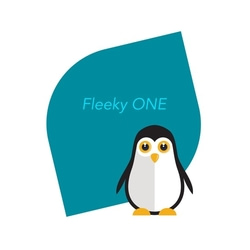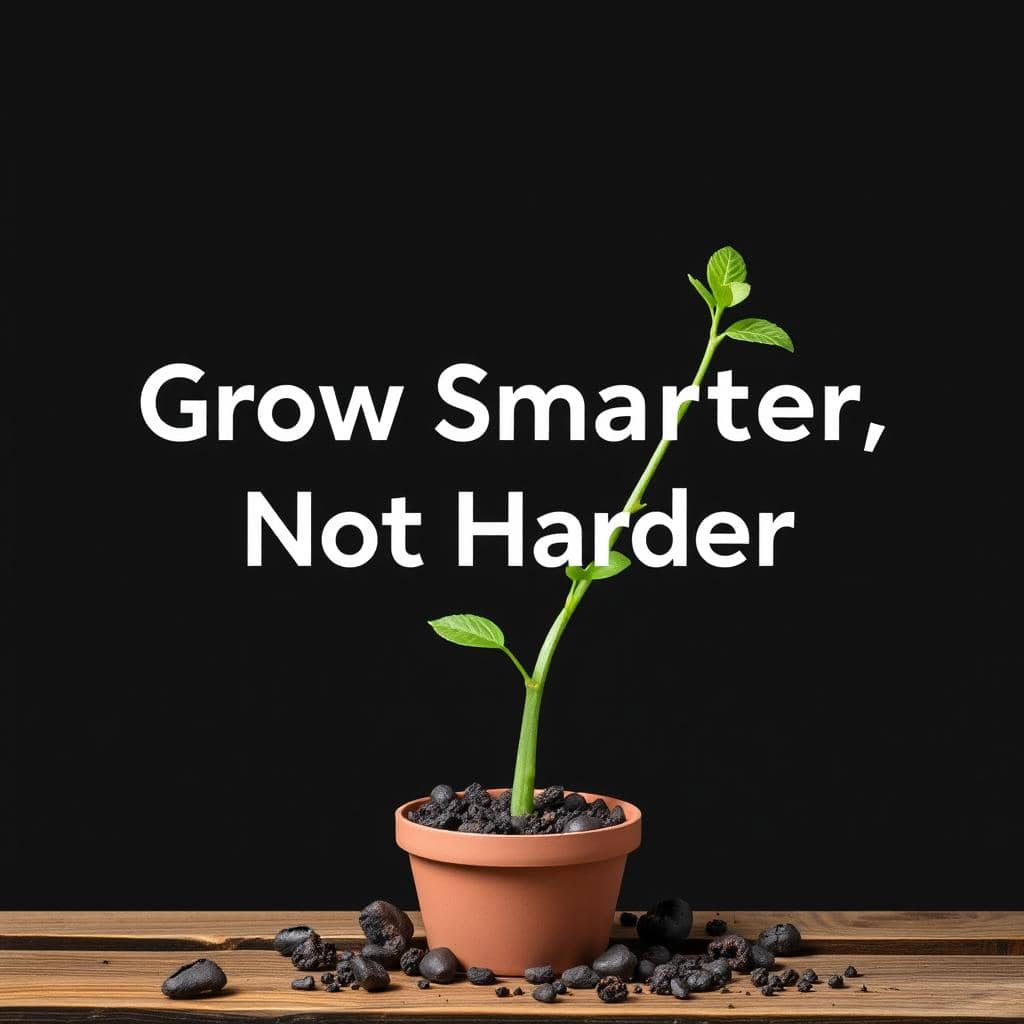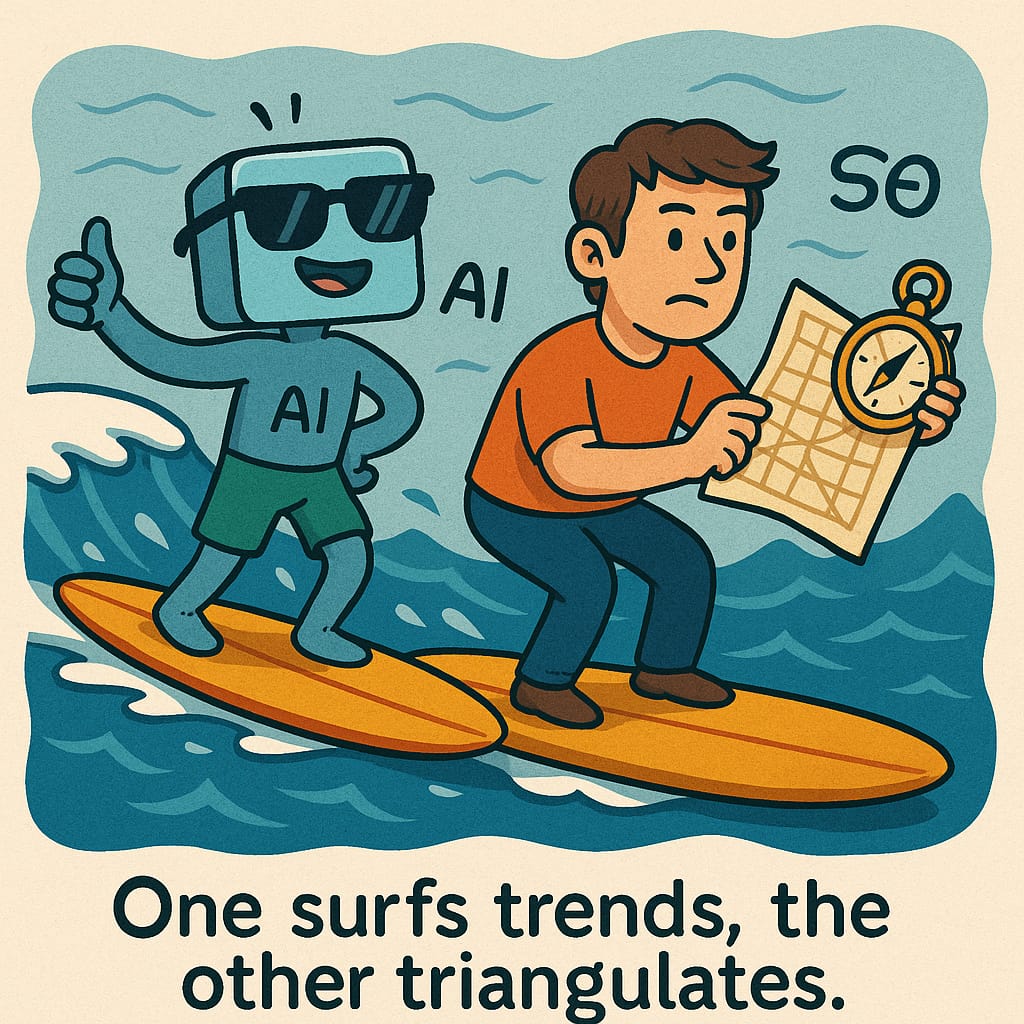Install and use Google Translate Plugin
Google Translate is a powerful tool that allows you to translate text and web pages into different languages. If you frequently encounter content in a foreign language, installing the Google Translate plugin can be very useful. In this article, we’ll walk you through the process of installing the plugin and how to use its settings.
Installing the Google Translate Plugin
The Google Translate plugin is available for multiple browsers, including Google Chrome, Mozilla Firefox, Microsoft Edge, and Opera. The installation process may differ slightly depending on the browser you are using, but the basic steps are the same.
- Open your browser and navigate to the Google Translate website (https://translate.google.com/).
- In the top right corner of the page, you’ll see the “Google Translate” dropdown menu. Click on it and select “Translate a web page.”
- You’ll be redirected to a page where you can download the Google Translate plugin for your browser. Click on the “Get more extensions” button.
- This will take you to the Chrome Web Store (or the equivalent for your browser). Click on the “Add to Chrome” (or “Add to Firefox,” “Add to Edge,” or “Add to Opera”) button to start the installation process.
- Once the plugin is installed, you’ll see a small Google Translate icon in your browser toolbar.
Using the Google Translate Plugin
Once you’ve installed the Google Translate plugin, using it is very easy. Here are the basic steps:
- Navigate to a web page that is in a foreign language.
- Click on the Google Translate icon in your browser toolbar.
- A dropdown menu will appear. Select the language that you want to translate the page into.
- The page will reload and you’ll see the translated version.
- If you want to revert to the original page, click on the Google Translate icon again and select “Show original.”
Customizing the Google Translate Settings
The Google Translate plugin comes with several customization options that allow you to adjust how it works. Here’s how to access the settings:
- Click on the Google Translate icon in your browser toolbar.
- In the dropdown menu, select “Options.”
- This will open the Google Translate Options page, where you can customize various settings.
The options available will vary depending on the browser you are using, but here are some of the most common ones:
- Site settings: You can choose to always translate a particular website, or never translate it.
- Translation language: You can set a default translation language for all web pages or choose to be prompted to select a language every time.
- Display mode: You can choose whether to display the translated text inline or in a popup window.
- Translation shortcut: You can set a custom keyboard shortcut to activate the translation function.
- Advanced settings: You can adjust various technical settings, such as enabling or disabling HTTPS requests, or adjusting the font size of the translated text.
The Google Translate plugin is a very useful tool for anyone who frequently encounters foreign language content on the web. By following the steps outlined in this article, you can quickly install the plugin and start using it to translate web pages. Don’t forget to explore the customization options to make sure the plugin works exactly the way you want it to.
Google Translate plugin is free with limitations to the service
The Google Translate plugin is free to download and use. However, please note that there may be certain limitations to the service.
For example, the accuracy of the translations may vary depending on the complexity of the language, the context of the text, and the quality of the source text. Additionally, the Google Translate plugin may not be able to translate some languages or certain types of content (such as images or videos).
If you are using Google Translate for business or commercial purposes, or if you require more advanced features and support, Google offers a paid service called Google Cloud Translation API. This service is designed for businesses and developers who need high-quality translations at scale, and it comes with various pricing plans depending on your usage and needs.
However, for most individual users, the free Google Translate plugin is a great option for quickly translating web pages and text on the go.
Google Cloud Translation API for business
The Google Translate plugin is free to use for individual users, and there are no charges or fees for downloading and using the plugin.
However, if you are using the Google Cloud Translation API for business or commercial purposes, or if you require more advanced features and support, there are different pricing plans available based on your usage and needs.
The pricing for the Google Cloud Translation API is based on the number of characters translated. As of my knowledge cutoff in September 2021, the pricing starts at $20 per million characters for standard translation, with volume discounts available for higher usage levels.
You can find more information about the pricing and features of the Google Cloud Translation API on the Google Cloud website. Please note that the pricing and plans may be subject to change, so it’s always a good idea to check the most up-to-date information on the Google Cloud website.
Does the Google Translate plugin use cron
The Google Translate plugin itself does not use cron as it is a browser extension that runs on your local machine and interacts with the browser to translate web pages and text.
However, if you are using the Google Cloud Translation API for advanced translation services, there is a possibility that it may use cron. Cron is a tool used in Unix-based systems to schedule and automate recurring tasks, such as data backups or periodic data processing.
For example, if you have a script or application that needs to translate a large amount of text on a regular basis, you could use cron to schedule the translation job to run automatically at specific intervals. This could involve using the Google Cloud Translation API to perform the translations, in which case cron would be used as a scheduling tool to trigger the API calls.
However, it’s worth noting that the use of cron with the Google Cloud Translation API would depend on the specific implementation and use case, and it may not be necessary or relevant for all users. If you have more specific questions about the use of cron with the Google Cloud Translation API, it’s best to consult the API documentation or seek assistance from a technical expert.
Table summarizing the key differences between the free Google Translate plugin and the paid Google Cloud Translation API
| Feature | Google Translate Plugin (Free) | Google Cloud Translation API (Paid) |
| Translation Limit | No limit | Based on usage plan and character count |
| Translation Quality | Good (may vary based on source text and complexity) | High (offers more advanced translation features) |
| Language Support | Many languages supported | More than 100 languages supported, with various translation models available |
| API Access | N/A (plugin runs locally in the browser) | Accessible via API calls to Google Cloud services |
| Pricing | Free | Based on usage plan and character count |
| Integration | Runs within the browser as a plugin or extension | Can be integrated into custom applications and services via API calls |
| Support | Limited support via Google support forums | Includes support from Google Cloud technical support team |
In summary, the free Google Translate plugin is a good option for individuals who need to translate web pages or short pieces of text on the go, and it can be easily installed and used within the browser. The paid Google Cloud Translation API, on the other hand, is designed for businesses and developers who need more advanced translation features, better translation quality, and more flexible integration options. It comes with a cost, but offers more scalability, control, and support.
Shop Tip
Google translate plugin on Amazon
Thank you for reading and sharing!
Source OpenAI’s ChatGPT Language Model and DALLE – Images Picsart

Invest in your future & learn
Learn affiliate marketing & build your own website.
Heads up! Make sure you sign up using my referral link to get access to my personal coaching and all features.
👉 Sign Up