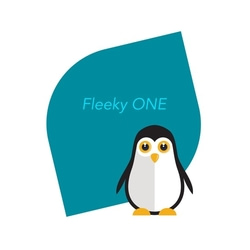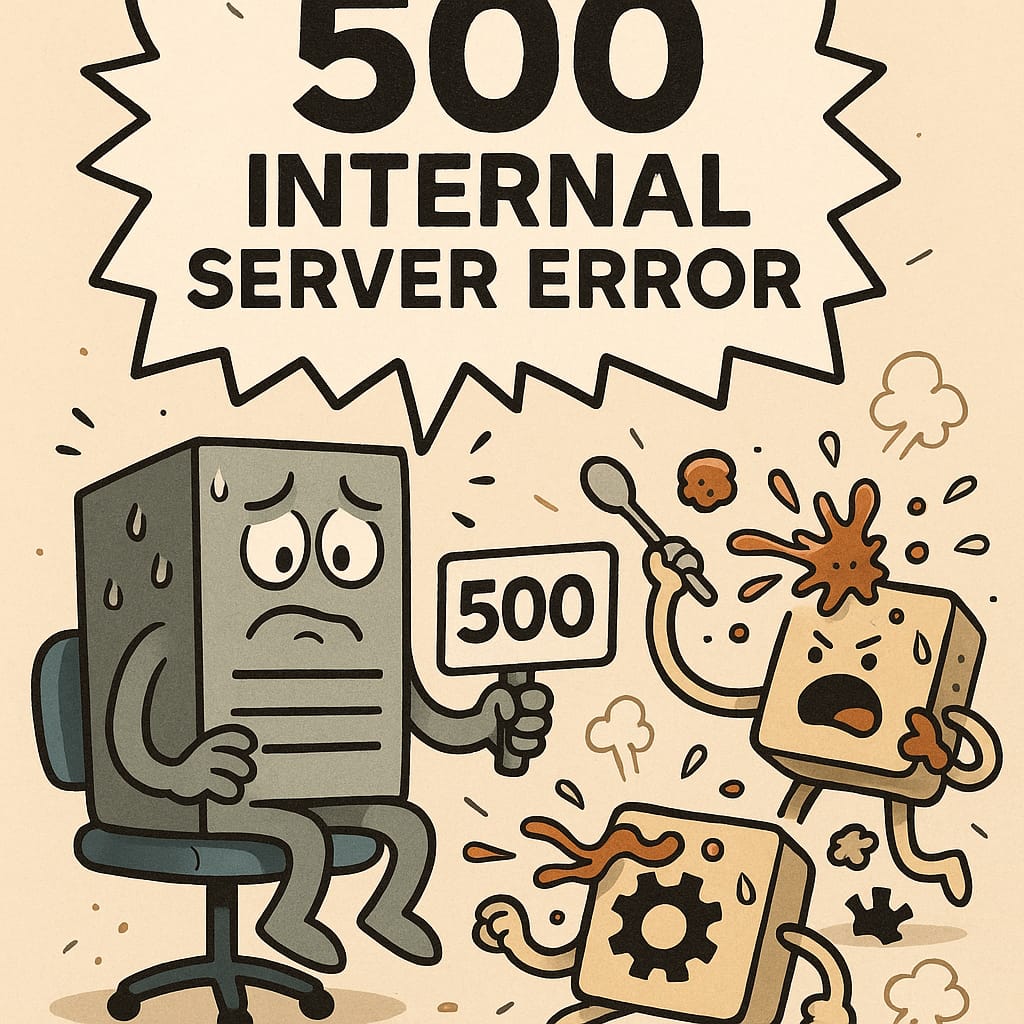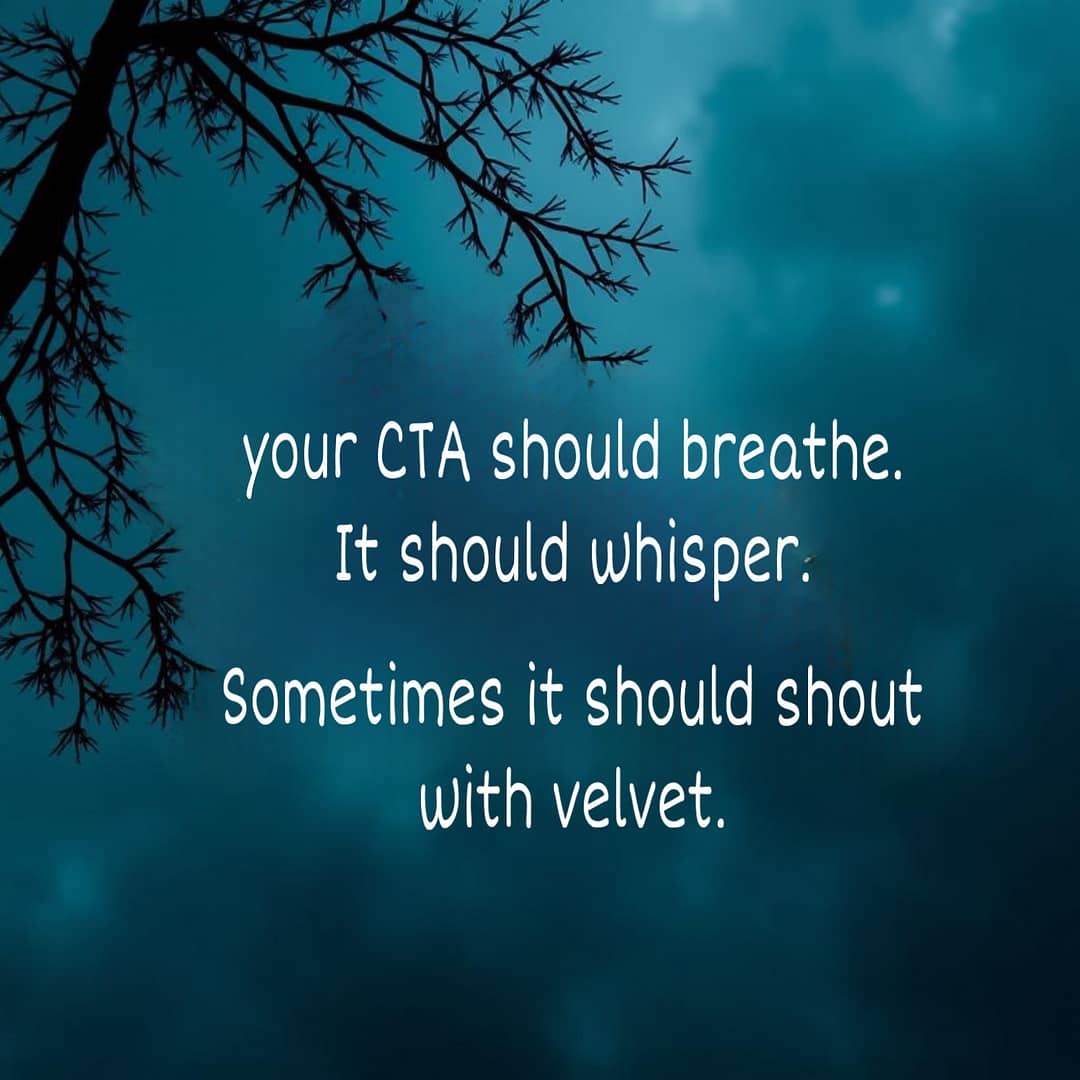How to use Patterns In the WordPress Block Editor
What are patterns and how to use them in the wordpress block editor?
In the WordPress Block Editor (also known as Gutenberg), patterns are predefined, reusable layouts or sections that can be inserted into pages and posts. They’re designed to help users quickly create complex layouts without needing to start from scratch or have extensive coding knowledge. Patterns often include combinations of blocks (such as images, headings, buttons, and text) that follow specific designs or themes. Here’s a guide to understanding and using patterns in the WordPress Block Editor:
1. What are Patterns?
- Patterns are prebuilt combinations of blocks grouped together in specific designs. These can be simple, like a call-to-action banner, or complex, like a full header section with images, buttons, and text.
- Patterns allow for consistency across pages and posts, making it easy to maintain a cohesive look and feel.
- They can be a mix of any block types (paragraphs, images, lists, columns, etc.) and are designed to save time.
2. Types of Patterns Available in WordPress
- Core Patterns: WordPress comes with built-in patterns that cover common sections like headers, footers, testimonials, image galleries, and more.
- Theme Patterns: Some WordPress themes come with custom patterns that match the theme’s style and layout. These make it easy to create a unified look with the theme.
- Custom Patterns: Users can create their own patterns (if they’re comfortable with code or using plugins) to tailor their site exactly to their needs.
3. Using Patterns in the Block Editor
- Open the editor by creating or editing a page/post.
- In the editor toolbar, click the + (Add Block) button and select the Patterns tab. This opens a gallery of available patterns.
- Browse through categories (like headers, footers, columns) or scroll through all options to find a pattern you’d like to use.
- Click on a pattern to insert it into your page/post.
- After inserting, you can customize the content and layout of the pattern as you would with any other block, including changing text, images, or styles.
4. Customizing Patterns
- Editing Content: Once a pattern is added, you can edit any block within it, such as changing text, adding links, or updating images.
- Style Adjustments: Use the block settings to tweak colors, fonts, alignments, etc. Most blocks within patterns allow for individual customization.
- Moving or Removing Blocks: Blocks within a pattern can be rearranged or removed as needed, giving flexibility to adapt the pattern to your specific needs.
5. Creating and Saving Custom Patterns (For Advanced Users)
- If you find yourself using a particular layout repeatedly, creating a custom pattern can save time.
- Method 1: Plugins: Use plugins like Block Pattern Builder or Reusable Blocks Extended to easily create and manage custom patterns from within the WordPress admin interface.
- Method 2: Code: If you’re comfortable editing code, you can create custom patterns by registering them in your theme’s functions.php file.
For example: php Code
function my_custom_block_pattern() { - register_block_pattern(
- ‘my-theme/my-custom-pattern’,
- array(
- ‘title’ => __(‘My Custom Pattern’, ‘text-domain’),
- ‘description’ => __(‘A description of what this pattern does.’, ‘text-domain’),
- ‘content’ => ‘<!– Add your custom HTML or block markup here –>’,
- )
- );
- }
- add_action(‘init’, ‘my_custom_block_pattern’);
- Once registered, your custom pattern will appear in the Patterns library, ready for reuse.
6. Best Practices for Using Patterns
- Consistency: Use patterns to maintain a consistent design language across pages and posts.
- Customization: Don’t hesitate to customize patterns to better fit your content; they’re just starting points.
- Testing: If you use a theme with specific patterns, test them on different screen sizes to ensure they are responsive.
- Clarity: Ensure that any pattern you use or create doesn’t overwhelm the page but rather enhances readability and user experience.
7. Benefits of Using Patterns
- Saves Time: Patterns reduce the time spent designing layouts, especially for sections like headers, footers, and call-to-actions.
- Consistency: They help achieve a consistent look and feel, important for branding.
- Flexibility: Patterns are editable, so you’re not locked into a specific design.
By using patterns in the WordPress Block Editor, you can significantly streamline the process of building and maintaining content. It’s a great tool for both beginners who want easy-to-use layouts and advanced users who want to create custom, reusable design elements.
Patterns as your creative shortcuts
Code Companion GPT
Engaging code guide with humor and unique explanations.
Happy crafting with your new shortcut! 🚀✨
Make sure to join!

Invest in your future & learn
Learn affiliate marketing & build your own website.
Heads up! Make sure you sign up using my referral link to get access to my personal coaching and all features.
👉 Sign Up