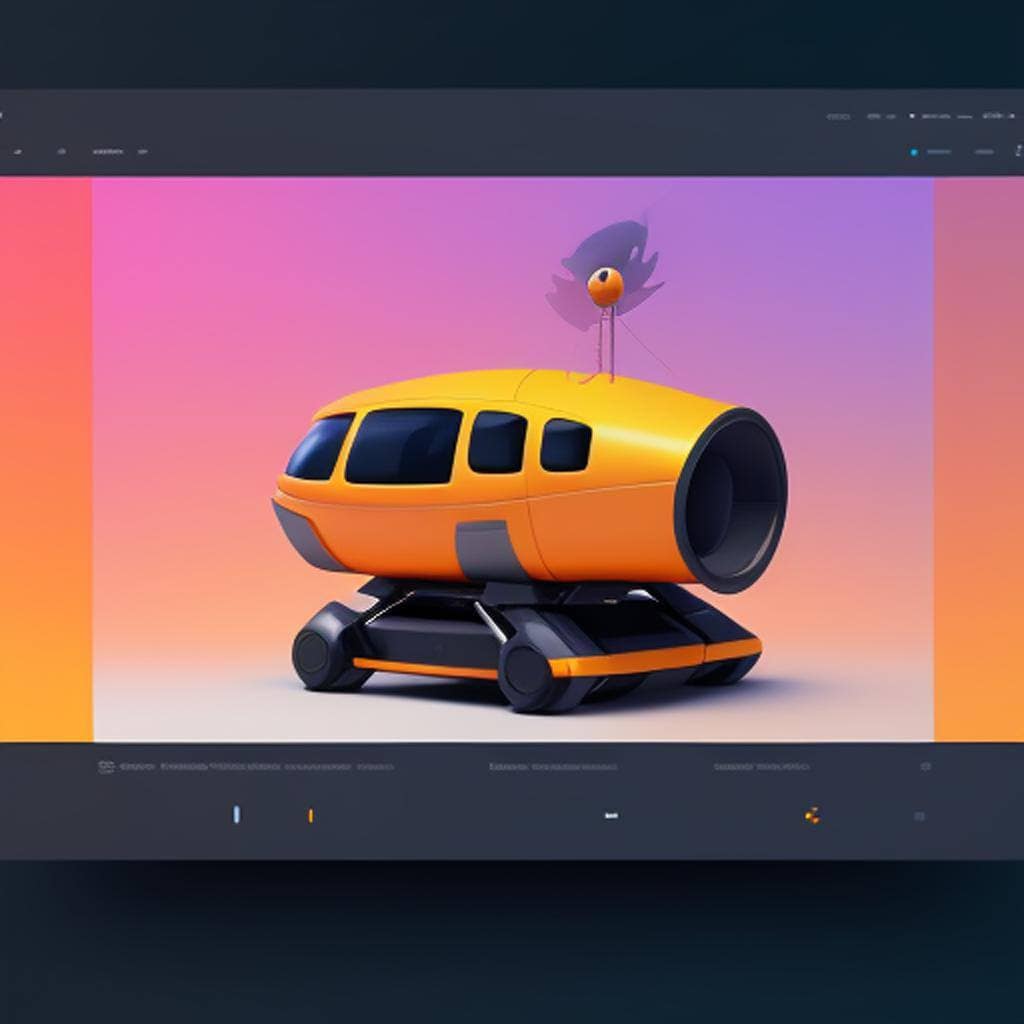
A Comprehensive Guide to Minifying CSS and JavaScript for Improved Website Performance
Minify CSS and JavaScript: Minify your CSS and JavaScript files to reduce their file size by removing unnecessary characters, spaces, and comments. This can be done using plugins like Autoptimize or WP Rocket.
Minifying CSS and JavaScript files is a crucial step in optimizing your website’s performance. By reducing the file size of these resources through the removal of unnecessary characters, spaces, and comments, you can improve page load times and enhance the overall user experience. In this blog post, we will provide a detailed guide on how to minify CSS and JavaScript files using plugins like Autoptimize and WP Rocket.
Understanding Minification
Minification is the process of removing unnecessary elements from CSS and JavaScript files without altering their functionality. This includes removing comments, white spaces, line breaks, and other non-essential characters that are not required for the code to run.
Benefits of Minifying CSS and JavaScript
Reduced File Size
Minification significantly reduces the size of CSS and JavaScript files, allowing for faster data transfer between the server and the user’s browser.
Faster Page Load Times
Smaller file sizes result in quicker loading times, improving user experience and reducing bounce rates.
Improved Website Performance
Minified files require less bandwidth and server resources, leading to improved overall website performance.
Enhanced SEO
Faster-loading pages are often favored by search engines, potentially resulting in improved search engine rankings.
Minifying CSS and JavaScript with Autoptimize plugin
Autoptimize is a popular plugin that simplifies the process of minifying CSS and JavaScript files in WordPress. Here’s how to use Autoptimize for minification:
- Install and activate the Autoptimize plugin from the WordPress repository.
- Navigate to “Settings” in the WordPress dashboard and click on “Autoptimize.”
- In the Autoptimize settings page, enable the options for “Optimize JavaScript Code” and “Optimize CSS Code.”
- Adjust any additional settings according to your specific requirements. Autoptimize provides options to aggregate and optimize CSS and JavaScript, exclude specific files, and inline critical CSS.
- Save the settings, clear any caching plugins or caching layers, and test your website to ensure that the minification is working correctly.
Minifying CSS and JavaScript with WP Rocket plugin
WP Rocket is a popular caching plugin for WordPress that also offers minification capabilities.
Here’s how to use WP Rocket for minification:
- Install and activate the WP Rocket plugin on your WordPress website.
- Go to the WP Rocket settings page in the WordPress dashboard.
- Navigate to the “File Optimization” tab and enable the options for minifying CSS and JavaScript files.
- WP Rocket provides additional settings for excluding specific files or directories from minification if necessary.
- Save the settings, clear any caching plugins or caching layers, and test your website to ensure that the minification is functioning correctly.
Testing and Troubleshooting
After enabling CSS and JavaScript minification, it’s crucial to test your website thoroughly to ensure that everything is functioning as expected.
Here are some steps to follow:
- Clear any caching plugins or caching layers and refresh your website.
- Inspect the source code of your webpages to ensure that the CSS and JavaScript files are minified.
- Test various pages and functionality of your website, including interactive elements and forms, to ensure they are working correctly.
- Monitor your website’s performance using tools like Google PageSpeed Insights, GTmetrix, or Pingdom. These tools provide insights and recommendations for further optimization.
Maintenance and Considerations
Keep Plugins Updated
Regularly update the Autoptimize, WP Rocket, or any other plugins you use for minification to ensure compatibility with the latest WordPress version.
Check for Compatibility
Minification can sometimes cause conflicts with certain themes or plugins. If you encounter any issues after enablingminification, try disabling the minification feature temporarily or consult the plugin support for assistance.
Backup Files
Before enabling minification, it’s always recommended to create a backup of your CSS and JavaScript files. This ensures that you have a copy of the original files in case you need to revert the changes or troubleshoot any issues.
Conclusion
Minifying CSS and JavaScript files is a vital step in optimizing your website’s performance by reducing file sizes and improving page load times. Plugins like Autoptimize and WP Rocket offer user-friendly interfaces and robust features that simplify the minification process in WordPress. By following the steps outlined in this guide, you can easily enable minification and enhance your website’s speed and overall user experience. Remember to thoroughly test your website after implementing minification and monitor its performance to ensure optimal results. With optimized CSS and JavaScript files, your website will be faster, more efficient, and better equipped to meet the expectations of your visitors.
Shop tip
Improve Website Performance On Amazon
Thank you for reading and sharing!
Source OpenAI’s ChatGPT Language Model and DALLE – Images Picsart

Invest in your future & learn
Learn affiliate marketing & build your own website.
Heads up! Make sure you sign up using my referral link to get access to my personal coaching and all features.
👉 Sign Up
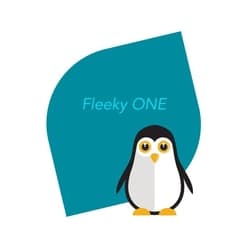




Hey Fleeky,
I happened to come across your article whilst I was searching for ways to speed up my site and can I say what a wealth of information this article and your site as a whole holds!
I am not a ‘techie’ person at all, so your comprehensive guide and the clear instructions that you have provided really helped guide me.
Of the two plugins you have recommended, would there be one you would recommend over the other?
Now to give it a try! Fingers and everything crossed.
Thanks for a great article.
Cherie :o)
Certainly! WP Rocket and Autoptimize are two popular WordPress plugins used to optimize website performance. Here’s a detailed comparison:
WP Rocket
Features:
Page Caching: Creates static HTML files for faster load times.
Cache Preloading: Preloads the cache for your pages based on the sitemap.
Static File Compression: Minifies and combines CSS, JavaScript, and HTML files.
Image Optimization: Lazy loads images to improve initial load times.
Database Optimization: Cleans up your database by removing unnecessary data.
CDN Integration: Easily integrates with your Content Delivery Network.
GZIP Compression: Reduces the size of files sent from your server.
Browser Caching: Specifies how long browsers should keep images, CSS, and JS files.
DNS Prefetching: Reduces DNS lookup times by prefetching DNS requests.
E-commerce Optimization: Automatically excludes the checkout and cart pages from caching.
Pros:
Comprehensive optimization suite in one plugin.
User-friendly interface with easy setup.
Excellent support and regular updates.
Compatible with most themes and plugins.
Cons:
Paid plugin, which might be a downside for budget-conscious users.
Some features may overlap with other existing plugins, potentially causing conflicts.
Autoptimize
Features:
Minification and Aggregation: Minifies and combines CSS, JavaScript, and HTML files.
Lazy Loading: Lazy loads images and iframes.
GZIP Compression: Enables GZIP compression for faster file transfers.
Browser Caching: Sets expiration dates for static files.
Critical CSS: Generates and injects critical CSS to speed up initial rendering.
Inline and Defer CSS/JS: Options to inline critical CSS/JS and defer non-critical JS.
CDN Support: Integrates with CDNs to serve static files.
WebP Support: Automatically serves WebP images where supported.
Pros:
Free plugin with a wide range of optimization features.
Highly customizable for advanced users.
Compatible with most themes and plugins.
Lightweight and performance-focused.
Cons:
Lacks some advanced features available in premium plugins like WP Rocket.
May require additional plugins for full optimization, such as a caching plugin.
Less intuitive interface compared to WP Rocket, requiring more manual configuration.
Conclusion
WP Rocket is a comprehensive all-in-one solution for optimizing WordPress sites, making it ideal for users looking for a powerful and easy-to-use plugin. It offers a wide range of features that cover most aspects of performance optimization, but it comes at a cost.
Autoptimize is a great option for users looking for a free, lightweight, and highly customizable plugin. It provides essential optimization features and can be combined with other plugins for a full optimization suite. However, it may require more manual configuration and additional plugins to match the capabilities of WP Rocket.
Choosing between the two depends on your specific needs, budget, and technical proficiency. If you prefer an all-in-one solution with premium support, WP Rocket is the way to go. If you’re looking for a free, flexible, and performance-focused plugin, Autoptimize is a great choice.