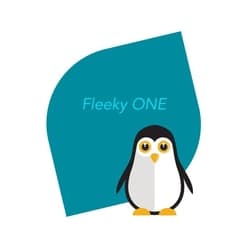Ultimate Guide to Image Sizes and Formats for Websites and Social Media
Ultimate Guide to Image Sizes and Formats for Websites and Social Media Or How to Choose the Right Image Size and Format for Every Platform
Why Your Image Game on Social Media and WordPress Needs a Glow-Up. A Hilarious Guide to Not Messing It Up
Let’s face it: images are the lifeblood of the internet. They’re like the avocado toast of the web—everyone’s talking about them, most are obsessed with them, and a lot of people still get them terribly wrong. Whether you’re trying to rock your website with killer hero images or dominate Instagram with vertical posts, there are rules to the game. And rules, my friends, mean it’s time for some good-natured roasting and best-practice pointers.
Here’s the ultimate guide to making your images look awesome (and not like they were uploaded from your mom’s 2008 flip phone).
Website Images
A Comedy of Sizes
Let’s start with your website. The way you size your images can mean the difference between a sleek professional design and something that looks like it got lost on GeoCities.
Hero Image
The Beyoncé of Website Images
- Recommended Size: 16:9 ratio, width between 1500–2560 pixels (1920px is the sweet spot).
- Why It Matters: This is the first thing people see. If your hero image is pixelated, oversized, or blurry, you might as well have a giant sign that says, “I gave up before I started.”
- Pro Tip: Think of it like a dating profile pic—make it crisp, flattering, and a little mysterious. Nobody wants to swipe right on 300 x 200 pixels stretched into oblivion.
Example Fail: Your hero image is 800 x 600, and suddenly your sleek, modern design looks like it was optimized for AOL. Congrats, you’ve entered the time machine.
Blog Images
Goldilocks Sizing
- Recommended Size: 3:2 aspect ratio, 1200px wide.
- Why It Matters: Nobody wants to scroll past a blog image that’s either so huge it takes five swipes to bypass or so small it feels like you’re squinting at a postage stamp.
Example Win: A clean, proportional image that complements your blog’s tone, like a zen garden picture for a mindfulness post. Example Fail: Using a 400px-wide grainy cat meme to illustrate a tech blog. Stop it. We love cats, but stop it.
Logos and Favicons
Where Size Really Matters
- Logos:
- Rectangle: 400 x 100px, 4:1 ratio.
- Square: 100 x 100px, 1:1 ratio.
- Favicon:
- 16 x 16 pixels, 1:1 ratio.
Pro Tip: Test your favicon. If your tiny square logo becomes unrecognizable at 16px, congratulations, it’s now a pixel Rorschach test.
Example Fail: A favicon so tiny you can’t tell if it’s your logo or a speck of dust on the screen.
Social Media
Where Every Pixel Has an Opinion
Facebook: The Land of Image Drama
- Recommended Sizes:
- Landscape: 1200 x 630px (1.91:1 ratio).
- Square: 1080 x 1080px.
- Portrait: 1080 x 1350px.
Why It Matters: Facebook loves crushing your dreams (and your image quality) with its compression algorithm. Always upload crisp, properly-sized images, or Zuckerberg will smush them into oblivion.
Pro Tip: Avoid text-heavy images for ads—Facebook hates them. Your meme with Comic Sans? It’ll die a lonely death in ad purgatory.
A Battlefield of Aesthetic Feuds
- Recommended Sizes:
- Square: 1080 x 1080px (1:1 ratio).
- Landscape: 1080 x 566px (1.91:1 ratio).
- Vertical: 1080 x 1350px (4:5 ratio).
Why It Matters: Instagram is the Met Gala of social media. Show up with mismatched image sizes, and people will scroll past faster than you can say “unfollow.”
Pro Tip: Go vertical for better engagement. People spend more time scrolling past taller images because they dominate the screen. Think of it as the social media equivalent of wearing heels to a party.
Where Tall Images Reign Supreme
- Recommended Sizes:
- Standard Pin: 1000 x 1500px (2:3 ratio).
- Minimum Size: 600 x 900px.
Why It Matters: Pinterest is all about tall, vertical images. Horizontal photos here are like wearing jeans to a wedding—technically acceptable, but everyone’s judging.
Example Fail: Pinning a tiny square photo. It’s not just a bad look—it’s Pinterest treason.
Common Image Fails Across All Platforms
- Overloading with Text: An image with more text than a Hemingway novel will get penalized faster than you can say “algorithm.”
- Ignoring Alt Text: Not only is it bad for accessibility, but skipping alt text is like baking cookies and forgetting the sugar. Rookie move.
- Uploading Gigantic Files: Don’t make your users wait for a 10MB photo to load. This isn’t a fine-art museum; compress your files!
- Wrong File Formats:
- Use JPEG for photos.
- Use PNG for graphics with transparency.
- Use SVG for logos (scalable and lightweight).
Best Practices for WordPress Blogs
- Compress Images: Use tools like TinyPNG or ShortPixel.
- Use Lazy Loading: Let images load only when users scroll to them.
- Responsive Design: Your site should adapt seamlessly to mobile devices. A 2500px-wide image on a phone is like trying to park a semi in a compact spot.
Bonus Tip: Use a CDN (Content Delivery Network) to serve your images faster. Nobody wants to wait for your masterpiece to load.
Final Thoughts
Images are your digital wardrobe. Size them right, format them correctly, and they’ll do the heavy lifting for your brand. Get it wrong, and you’re the internet’s equivalent of wearing socks with sandals.
Resuming table
A handy table summarizing the best practices for image sizes across platforms, websites, and use cases:
| Use Case | Recommended Size | Aspect Ratio | Notes |
| Hero Image | 1500–2560px wide (1920px ideal) | 16:9 | First impression counts! Crisp, high-res, and optimized. |
| Blog Image | 1200px wide | 3:2 | Balanced size for readability and aesthetics. |
| Logo (Rectangle) | 400 x 100px | 4:1 | Ensure the logo is legible and not squished. |
| Logo (Square) | 100 x 100px | 1:1 | Perfect for small applications like profile pictures. |
| Favicon | 16 x 16px | 1:1 | Small but mighty. Ensure your favicon is clear and recognizable. |
| Background Image | 1920 x 1080px | 16:9 | Should scale well across devices; compress for faster load times. |
| Website Banner | 250 x 250px | 1:1 | Great for sidebars or calls-to-action. |
| Full-Width Images | 2400 x 1600px | 3:2 | High-res for visual impact; ensure responsive scaling. |
| Inside Content | Max 1500px wide, 1000px tall | Flexible | Breaks up text blocks, keeps the layout visually interesting. |
| Facebook Post | 1200 x 630px (Landscape) | 1.91:1 | Use crisp images to avoid Facebook compression issues. |
| 1080 x 1080px (Square) | 1:1 | Versatile option for posts and ads. | |
| 1080 x 1350px (Portrait) | 4:5 | Portrait images grab attention better in the feed. | |
| Instagram Post | 1080 x 1080px (Square) | 1:1 | Standard, balanced format. |
| 1080 x 566px (Landscape) | 1.91:1 | Great for wide shots but less engaging. | |
| 1080 x 1350px (Vertical) | 4:5 | Dominates the screen; best for engagement. | |
| Pinterest Pin | 1000 x 1500px | 2:3 | Taller pins stand out and are more likely to be repinned. |
| Min 600 x 900px | 2:3 | Avoid going smaller; poor quality stands out negatively. |
General Notes:
- File Formats: Use JPEG for photos, PNG for transparent graphics, and SVG for scalable logos.
- Compression: Tools like TinyPNG or ShortPixel can reduce file size without losing quality.
- Responsive Design: All images should scale well across devices.
- Alt Text: Always include relevant alt text for SEO and accessibility.
- Lazy Loading: Implement this on websites to improve loading speed.
This table is a quick cheat sheet for all your image optimization needs! 🎨
List of the best apps, software, and online tools for formatting, resizing, and optimizing images
List of the best apps, software, and online tools for formatting, resizing, and optimizing images across different platforms and use cases:
1. Online Tools
| Tool | Features | Free/Paid |
| Canva | Design and format images for social media, blogs, and more. Includes templates. | Free (Pro available) |
| TinyPNG | Compresses images (PNG/JPEG) without losing quality. | Free |
| Pixlr | Online photo editor with cropping, resizing, and design capabilities. | Free (Premium available) |
| Photopea | Browser-based Photoshop alternative for advanced editing and resizing. | Free (Premium available) |
| ResizePixel | Quick resizing and cropping tool for basic formatting. | Free |
| Fotor | Includes resizing, editing, and social media templates. | Free (Pro available) |
| AdobeExpress | Create and format images for social media, ads, and blogs with templates. | Free (Premium available) |
| Squoosh | Compress and resize images with real-time quality previews. | Free |
2. Desktop Software
| Software | Features | Free/Paid |
| Adobe Photoshop | Industry-standard editing, resizing, and optimization tools. | Paid (Subscription) |
| GIMP | Open-source alternative to Photoshop for advanced editing and resizing. | Free |
| Affinity Photo | Advanced editing software at a one-time cost. | Paid (One-time) |
| Paint.NET | Lightweight editing and formatting software for Windows. | Free |
| Preview (Mac) | Native Mac app for resizing, cropping, and basic edits. | Free |
| XnConvert | Batch resizing and conversion for multiple file formats. | Free |
| IrfanView | Lightweight photo viewer with resizing and basic editing tools. | Free |
3. Mobile Apps
| App | Features | Free/Paid |
| Snapseed (iOS/Android) | Advanced photo editing and resizing from Google. | Free |
| Adobe Lightroom Mobile | Resize, crop, and optimize with professional-grade tools. | Free (Premium available) |
| PicsArt (iOS/Android) | User-friendly design and editing for social media. | Free (Pro available) |
| Resizing.app (iOS/Android) | Quick resizing and formatting for mobile. | Free |
| Canva Mobile App | Design and format images with mobile-optimized features. | Free (Pro available) |
4. WordPress Plugins
| Plugin | Features | Free/Paid |
| Smush | Compresses and optimizes images directly in WordPress. | Free (Pro available) |
| Imagify | Image compression and resizing with bulk optimization. | Free (Pro available) |
| ShortPixel | Compresses images without losing quality and supports WebP conversion. | Free (Premium available) |
| EWWW Image Optimizer | Lossless compression and resizing with auto-optimization. | Free (Premium available) |
| WP-Optimize | All-in-one plugin for site speed, including image compression. | Free (Premium available) |
5. Specialized Tools for Social Media
| Tool | Features | Free/Paid |
| Kapwing | Resize and format images and videos for social platforms. | Free (Pro available) |
| Social Image Resizer Tool | Resize images for specific social media dimensions. | Free |
| Crello (Now VistaCreate) | Pre-sized templates for social media platforms. | Free (Pro available) |
| Landscape by Sprout Social | Resize and crop images to fit exact social media specs. | Free |
Best Choice Based on Needs
- Simple Compression/Optimization: TinyPNG, Squoosh.
- All-in-One Design: Canva, Adobe Express.
- Advanced Editing: Photoshop, Photopea (free alternative).
- Social Media Specific: Kapwing, Social Image Resizer Tool.
- WordPress Users: Smush, ShortPixel, or Imagify plugins.
These tools will help you conquer any formatting or optimization task like a pro. 💪
Now go forth and optimize, resize, and post like the image wizard you were born to be. Or, you know, just stop uploading 2MB cat memes to your blog.

Invest in your future & learn
Learn affiliate marketing & build your own website.
Heads up! Make sure you sign up using my referral link to get access to my personal coaching and all features.
👉 Sign Up