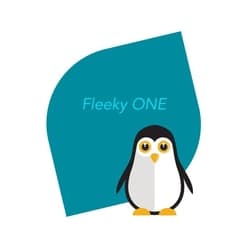A Comprehensive Guide to Enabling GZIP Compression for Faster Website Performance
Enable GZIP Compression: Enable GZIP compression on your server to reduce the size of your website files during transmission. This helps in faster data transfer between the server and the user’s browser.
GZIP compression is a powerful technique that reduces the size of website files during transmission, resulting in faster data transfer between the server and the user’s browser. Enabling GZIP compression is an effective way to optimize your website’s performance, improve loading times, and enhance the overall user experience. In this blog post, we will provide a step-by-step guide on how to enable GZIP compression on your server.
Understanding GZIP Compression
GZIP compression is a method that compresses files, such as HTML, CSS, JavaScript, and other web resources, before they are sent from the server to the user’s browser. The compressed files are then decompressed by the browser, reducing the amount of data that needs to be transmitted and resulting in faster page load times.
Checking GZIP Compression Support
Before enabling GZIP compression, it’s essential to verify if your server already supports it. You can check this by using online tools like “Check GZIP Compression” or “GIDZipTest.” Simply enter your website URL, and these tools will analyze the response headers to determine if GZIP compression is already enabled.
Enabling GZIP Compression in Apache
If your website is hosted on an Apache server, follow these steps to enable GZIP compression:
- Access your server’s configuration file (usually named “httpd.conf” or “apache2.conf”).
- Locate the section that starts with “<IfModule mod_deflate.c>”.
- Within that section, add the following lines:
SetOutputFilter DEFLATE
AddOutputFilterByType DEFLATE text/html text/plain text/xml text/css text/javascript application/javascript
- Save the configuration file and restart the Apache server to apply the changes.
Enabling GZIP Compression in Nginx
If your website is hosted on an Nginx server, use the following steps to enable GZIP compression:
- Access your server’s configuration file (often located at “/etc/nginx/nginx.conf”).
- Locate the “http” block in the configuration file.
- Add the following lines within the “http” block:
gzip on;
gzip_types text/html text/plain text/xml text/css text/javascript application/javascript;
- Save the configuration file and restart the Nginx server to apply the changes.
Verifying GZIP Compression
After enabling GZIP compression, it’s crucial to verify if it’s working correctly. You can use online tools like “GIDZipTest” or “GTMetrix” to analyze the response headers and confirm that GZIP compression is enabled for your website files.
Testing Website Performance
Once GZIP compression is enabled, it’s important to measure the impact on your website’s performance. Use tools like Google PageSpeed Insights, GTMetrix, or Pingdom to test your website’s loading speed before and after enabling GZIP compression. These tools will provide insights and recommendations on further optimizing your website’s performance.
Additional Considerations
Content Delivery Networks (CDNs)
If you’re using a CDN like Cloudflare, it may already have GZIP compression enabled. Check your CDN settings to ensure GZIP compression is properly configured.
WordPress Plugins
If you’re using a WordPress website, you can also enable GZIP compression through caching plugins like W3 Total Cache or WP Rocket. These plugins offer GZIP compression settings that can be easily enabled within their respective configurations.
Conclusion
Enabling GZIP compression is a vital step in optimizing your website’s performance and improving user experience. By following the steps outlined in this guide, you can enable GZIP compression on your server, reduce file sizes, and accelerate data transferbetween the server and the user’s browser. Remember to check for GZIP compression support, enable it in the appropriate server configuration file (Apache or Nginx), verify its functionality, and test your website’s performance. GZIP compression, when implemented correctly, can significantly enhance your website’s loading speed, reduce bandwidth usage, and provide a smoother browsing experience for your visitors.
Shop tip
improve website performance on Amazon
Thank you for reading and sharing!
Source OpenAI’s ChatGPT Language Model and DALLE – Images Picsart

Invest in your future & learn
Learn affiliate marketing & build your own website.
Heads up! Make sure you sign up using my referral link to get access to my personal coaching and all features.
👉 Sign Up